
Setting Screen and Operations for Printing Saved Files
When you press <Access Stored Files> on the Main Menu, and then press <Mail Box>, <Advanced Space>, <Network>, or <Memory Media> to print files, the following setting screen is displayed.
Setting screen for Mail Box
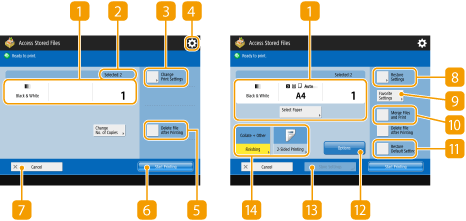
 Current setting status and setting buttons
Current setting status and setting buttons
Displays setting status such as paper size to print on and the number of prints. Make sure to confirm the settings in order to print properly. To change the settings, press the button under the display section. To change the number of prints, enter the number using the numeric keys.
Depending on the settings you are specifying, the <Print Sample> button is displayed, which enables you to check the print result of a file.
 Number of selected files
Number of selected files
Displays the number of selected files.
When selecting multiple files, the <Change No. of Copies> button appears. To change the number of prints, press this button.
 <Change Print Settings>
<Change Print Settings>
Print settings registered in <Change Default Settings> are applied to the files when saved from the <Scan and Store> function (<Access Stored Files Settings>  <Change Default Settings>). Also print settings specified when saving are applied to the files that are saved from <Store in Mail Box> in the <Copy> function or from a printer driver.
<Change Default Settings>). Also print settings specified when saving are applied to the files that are saved from <Store in Mail Box> in the <Copy> function or from a printer driver.
 <Change Default Settings>). Also print settings specified when saving are applied to the files that are saved from <Store in Mail Box> in the <Copy> function or from a printer driver.
<Change Default Settings>). Also print settings specified when saving are applied to the files that are saved from <Store in Mail Box> in the <Copy> function or from a printer driver.To change the specified print settings, press this button to display the print settings screen.
Press this icon to register the current settings in <Favorite Settings> of  or to change the factory default print settings.
or to change the factory default print settings.
 or to change the factory default print settings.
or to change the factory default print settings. <Delete File After Printing>
<Delete File After Printing>
Deletes a file automatically after it is printed.
 <Start Printing>
<Start Printing>
Starts printing.
 <Cancel>
<Cancel>
Cancels print settings and returns to the file selection screen.
 <Restore Settings>
<Restore Settings>
Press to specify the settings again from the beginning and return to the print screen.
 <Favorite Settings>
<Favorite Settings>
Register frequently used scan settings here in advance to easily recall them when necessary.
 <Merge Files and Print>
<Merge Files and Print>
Prints multiple selected files as one file. All the print settings for each file are canceled, and the file is printed using the settings registered in <Change Default Settings>. <Access Stored Files Settings>  <Change Default Settings>
<Change Default Settings>
 <Change Default Settings>
<Change Default Settings> <Restore Default Settings>
<Restore Default Settings>
Changes print settings into setting values registered in <Change Default Settings>. <Access Stored Files Settings>  <Change Default Settings>
<Change Default Settings>
 <Change Default Settings>
<Change Default Settings> <Options>
<Options>
Enables you to specify the settings of functions that are not displayed in  /
/ . For details about each setting item, see Copying.
. For details about each setting item, see Copying.
 /
/ . For details about each setting item, see Copying.
. For details about each setting item, see Copying. <Store Settings>
<Store Settings>
Resaves a file with the print settings you changed.
 Function setting buttons
Function setting buttons
Displays the most frequently used buttons. The setting status is displayed on the buttons. To change the settings, press the desired button.
Setting screen for Advanced Space/Network/Memory Media
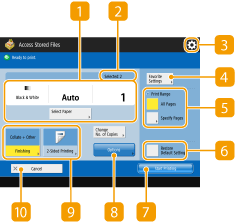
 Current setting status and setting buttons
Current setting status and setting buttons
Displays setting status such as paper size to print on and the number of prints. Make sure to confirm the settings in order to print properly. To change the settings, press the button under the display section. To change the number of prints, enter the number using the numeric keys.
 Number of selected files
Number of selected files
Displays the number of selected files.
When selecting multiple files, the <Change No. of Copies> button appears. To change the number of prints, press this button.
Press this icon to register the current settings in <Favorite Settings> of  or to change the factory default print settings.
or to change the factory default print settings.
 or to change the factory default print settings.
or to change the factory default print settings. <Favorite Settings>
<Favorite Settings>
Register frequently used scan settings here in advance to easily recall them when necessary.
 <Print Range>
<Print Range>
Specify this setting when you select a file with two pages or more. To print all pages of a file, press <All Pages>, or to specify the pages to print, press <Specified Pages> and enter the range of pages to print.
 <Restore Default Settings>
<Restore Default Settings>
Changes print settings into setting values registered in <Change Default Settings>. <Access Stored Files Settings>  <Change Default Settings>
<Change Default Settings>
 <Change Default Settings>
<Change Default Settings> <Start Printing>
<Start Printing>
Starts printing.
 <Options>
<Options>
Enables you to specify the settings of functions that are not displayed in  /
/ . For details about each setting item, see Copying.
. For details about each setting item, see Copying.
 /
/ . For details about each setting item, see Copying.
. For details about each setting item, see Copying. Function setting buttons
Function setting buttons
Displays the most frequently used buttons. The setting status is displayed on the buttons. To change the settings, press the desired button.
 <Cancel>
<Cancel>
Cancels print settings and returns to the file selection screen.

For information on file formats, see System Options.
