
Loading Paper in the Paper Drawer
Load the paper that you usually use in the paper drawer. When you want to print on paper that is not loaded in the paper drawer, load the paper in the multi-purpose tray. Loading Paper in the Multi-Purpose Tray
1
Hold the handle of the paper drawer and pull it out until it stops.
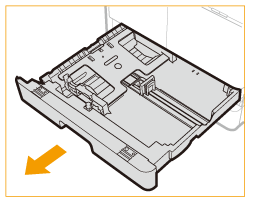
2
Push down the metal plate to lock it.
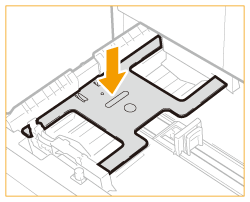
3
Adjust the position of the paper guides.
When loading paper in the paper drawer 1
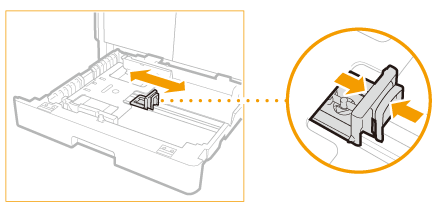 |
 |
While squeezing the top part of the right guide, slide it to align with the size indicator for the paper to be loaded.
|
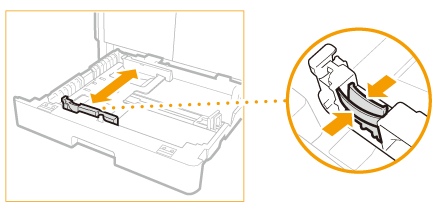 |
 |
While squeezing the top part of the front guide, slide it to align with the size indicator for the paper to be loaded.
|
When loading paper in the paper drawer 2
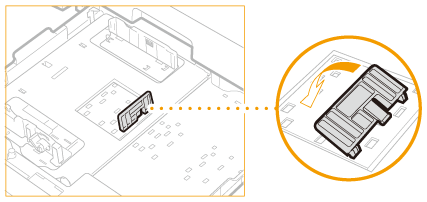 |
 |
Detach the end guide and reattach it to the slots aligned with the mark indicating the desired paper size.
|
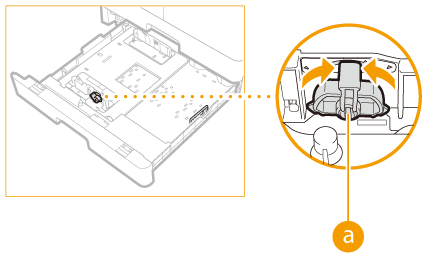 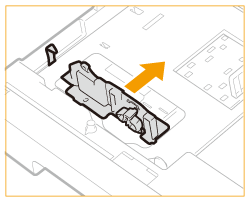 |
 |
Lift up the lock lever on the front slide guide, and slide it backwards or forwards to align it with the groove marked with the desired paper size.
|
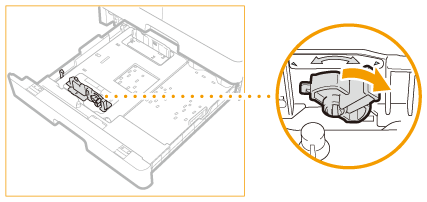 |
 |
Lower the lock lever to lock the front slide guide into place.
|
4
Prepare paper.
Fan the paper stack well, and tap it on a flat surface to align the edges.
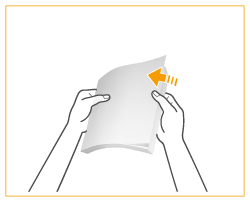

Size abbreviations on the paper guides
The abbreviations on the paper guides in the paper drawer indicate paper sizes as follows:
LGL: Legal
LTR: Letter
STMT: Statement
5
Insert the paper into the paper drawer.
 |
 |
Make sure that the paper size setting of the paper drawer matches the size of the paper to load in the paper drawer.
|
 |
Load the paper stack with the print side face up, and against the left guide of the paper drawer.
|

Do not exceed the load limit mark when loading paper
Make sure that the paper stack does not exceed the load limit mark. Loading too much paper can cause paper jams.
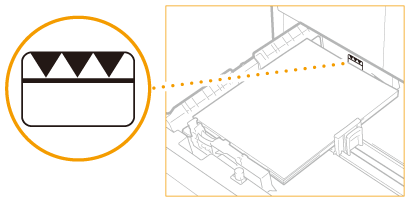

When loading envelopes or paper with a logo, see Loading Envelopes in the Multi-Purpose Tray or Loading Preprinted Paper.
6
Gently insert the paper drawer into the machine.
»
Continue to Specifying Paper Size and Type

When changing the paper size or type
If you load a different size or type of paper into the machine, make sure to change the settings. If you do not change the settings, the machine cannot print properly.