
Registering Destinations
This section describes how to register destinations in the Address Book for PC faxes. You can select single destinations from among those registered in the Address Book to make one group destination (Group Dial), which is useful when sending to multiple destinations at once.
 |
|
A total of 6,000 destinations can be registered: 3,000 for single destinations and 3,000 for group destinations.
You can select and combine registered group destinations and register them as separate group destinations.
You cannot use the Address Book if you do not have permission to access the folder where the Address Book is saved. Log on as a user who has permission to access the folder, or change the save location of the Address Book.
|
Registering Destinations
1
Open the printer folder. Displaying the Printer Folder
2
Right-click your fax icon and click [Printing preferences].
3
Click the [Select Destination] tab  [Edit Address Book].
[Edit Address Book].
 [Edit Address Book].
[Edit Address Book].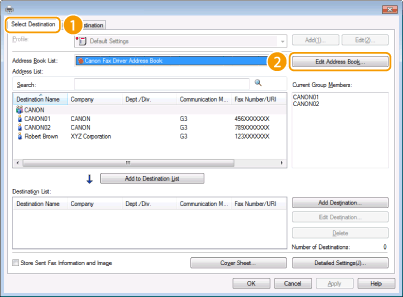
4
Click [Add Person].
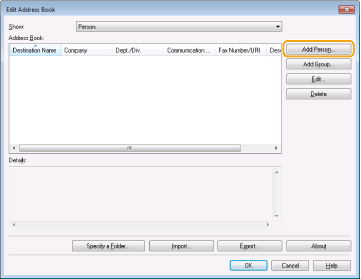

To change or delete registered destinations, select a destination from [Address Book], and click [Edit] or [Delete].
5
Specify each setting and click [OK].
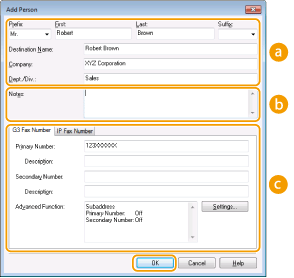
 Address
AddressEnter the recipient name, company name, and department name.
 [Notes]
[Notes]Enter comments as necessary.
 [Fax Number]
[Fax Number]Enter the fax number(s). Hyphens can be inserted between numbers as necessary. If you want to add explanations of the uses for the fax numbers, such as "Home" or "Office", enter them in [Description].
Registering Multiple Destinations as One Destination (Group Dial)
1
Open the printer folder. Displaying the Printer Folder
2
Right-click your fax icon and click [Printing preferences].
3
Click the [Select Destination] tab  [Edit Address Book].
[Edit Address Book].
 [Edit Address Book].
[Edit Address Book].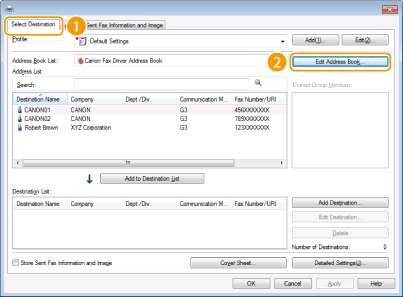
4
Click [Add Group].
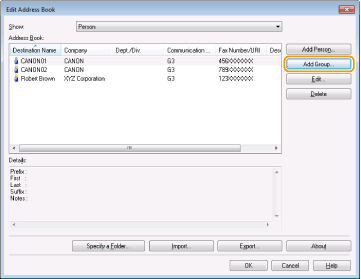

To change or delete registered destinations, select a destination from [Address Book], and click [Edit] or [Delete].
5
Specify each setting and click [OK].
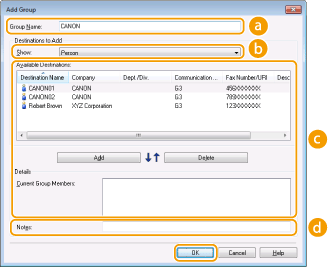
 [Group Name]
[Group Name]Enter a group name such as "Sales Department 1."
 [Show]
[Show]Select the type of the destinations to display in [Available Destinations], from which you can select the destinations to register in Group Dial.
[Person]
Displays single destinations.
[Group]
Displays group destinations.
[All]
Displays all the destinations registered in the Address Book.
 [Available Destinations]
[Available Destinations]Select the destinations to register in Group Dial, and click [Add]. The selected destinations are displayed in [Current Group Members].

To select multiple destinations, click the destinations while holding down [SHIFT] key or [CTRL] key.
To delete a destination from [Current Group Members], select a destination and click [Delete].
 [Notes]
[Notes]Enter comments as necessary.