System Management Settings
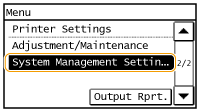 |
|
All the settings about System Management Settings are listed with short descriptions. Default settings are marked with a dagger (
 ). ). |
 |
If a screen for entering a PIN is displayedEnter the PIN and tap <Apply>. Setting the System Manager PIN
Asterisks (*)Settings marked with "*1" have different defaults depending on the country or region of purchase.
|
System Manager Information Settings
Specify the PIN exclusively for Administrators who have access privileges to <System Management Settings>. You can set the PIN from <System Manager PIN>. Setting the System Manager PIN
System Manager PIN
Enter a number of up to seven digits for the System Manager PIN.
Select Country/Region *1
Specify the country or region where the machine is used. The default setting may vary depending on the setting selected at initial power-on.
|
<Menu>  <System Management Settings>
<System Management Settings>  <Select Country/Region>
<Select Country/Region>  Select a country or region
Select a country or region 

 <System Management Settings>
<System Management Settings>  <Select Country/Region>
<Select Country/Region>  Select a country or region
Select a country or region 

Auto Online for Remote Scan
Select whether to use this feature to go online for remote scanning, even without using the control panel.
|
Off
On  |
<Menu>  <System Management Settings>
<System Management Settings>  <Auto Online for Remote Scan>
<Auto Online for Remote Scan>  Select <On> or <Off>
Select <On> or <Off> 

 <System Management Settings>
<System Management Settings>  <Auto Online for Remote Scan>
<Auto Online for Remote Scan>  Select <On> or <Off>
Select <On> or <Off> 

Display Job Log 
Select whether to display the copying, printing and scanning logs on the display of the machine and in the Communication Management Report.
|
Off
On
 |
<Menu>  <System Management Settings>
<System Management Settings>  <Display Job Log>
<Display Job Log>  Select <Off> or <On>
Select <Off> or <On> 

 <System Management Settings>
<System Management Settings>  <Display Job Log>
<Display Job Log>  Select <Off> or <On>
Select <Off> or <On> 

Use as USB Device 
Enable or disable the USB port that is used for connecting the machine to a computer.
|
Off
On
 |
<Menu>  <System Management Settings>
<System Management Settings>  <Use as USB Device>
<Use as USB Device>  Select <Off> or <On>
Select <Off> or <On>  Restart the machine}
Restart the machine}
 <System Management Settings>
<System Management Settings>  <Use as USB Device>
<Use as USB Device>  Select <Off> or <On>
Select <Off> or <On>  Restart the machine}
Restart the machine}PDL Selection (Plug and Play) 
Select a page description language so that the machine is detected as a printer that is compatible with that language when it is connected to a computer by using Plug and Play. For more information, see MF Driver Installation Guide.
USB
Select a page description language so that the machine is detected as a printer that is compatible with that language when it is connected to a computer via USB.
|
UFRII LT
 UFRII LT (V4)
|

For USB, this setting is enabled the next time the main power is turned ON.
<Menu>  <System Management Settings>
<System Management Settings>  <PDL Selection (Plug and Play)>
<PDL Selection (Plug and Play)>  <USB>
<USB>  Select a page description language
Select a page description language 

 <System Management Settings>
<System Management Settings>  <PDL Selection (Plug and Play)>
<PDL Selection (Plug and Play)>  <USB>
<USB>  Select a page description language
Select a page description language 

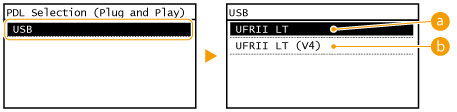
 <UFRII LT>
<UFRII LT>
Detects and connects the machine as a UFRII LT printer.
 <UFRII LT (V4)>
<UFRII LT (V4)>
Detects and connects the machine as a UFRII LT printer that is compatible with XML Paper Specification (XPS).
Update Firmware
Select how to install the firmware update according to the environment of the machine.
<Via PC>
Select to manually install the firmware update available on the Canon Web site yourself. For instructions on how to install the update, see the instruction manual available on the Web site.
<Version Information>
Select to check details for the current firmware.
|
Via PC
Version Information
|
Initialize Menu
Select to restore the settings listed below to the factory defaults. You can restore all the settings listed below at once, or you can restore individual settings separately. Initializing Menu Initializing System Management Settings
|
Preferences
Timer Settings
Common Settings
Copy Settings
Printer Settings
Adjustment/Maintenance
System Management Settings
Initialize All
|
Initialize All Data/Settings
Delete all data on the machine and return it to its factory default settings.
<Menu>  <Initialize All Data/Settings>
<Initialize All Data/Settings>  <Yes>
<Yes>  <Yes>
<Yes>  Restart the machine
Restart the machine
 <Initialize All Data/Settings>
<Initialize All Data/Settings>  <Yes>
<Yes>  <Yes>
<Yes>  Restart the machine
Restart the machine