
Canceling Prints
You can cancel printing from your computer or on the control panel of the machine.
From a Computer
You can cancel printing from the printer icon displayed on the system tray on the desktop.
1
Double-click the printer icon.
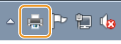

When the printer icon is not displayed
Open the printer folder (Displaying the Printer Folder), right-click your printer icon, and click [See what's printing] (or double-click the icon of the printer driver for the machine).
2
Select the document you want to cancel, and click [Document]  [Cancel].
[Cancel].
 [Cancel].
[Cancel].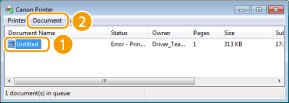
3
Click [Yes].
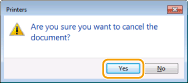
Printing of the selected document is canceled.
 |
|
Several pages may be output after you cancel printing.
|
 |
Canceling from the Remote UIYou can cancel printing from the [Print: Job Status] page on the Remote UI: Checking Current Status of Print Documents
Canceling from an applicationOn some applications, a screen like shown below appears. You can cancel printing by clicking [Cancel].
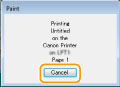 |
From the Control Panel
Cancel printing using  or
or  .
.
 or
or  .
.Press  to Cancel
to Cancel
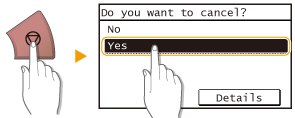
If the Screen Displays a List of Documents When  is Pressed
is Pressed
Tap the document to cancel.
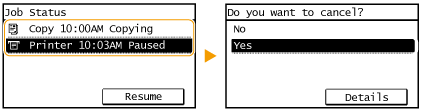
Use  to Cancel
to Cancel

 <Copy/Print Job>
<Copy/Print Job>  <Job Status>
<Job Status>  Select the document on the <Copy/Print Job Status> screen
Select the document on the <Copy/Print Job Status> screen  <Cancel>
<Cancel>  <Yes>
<Yes>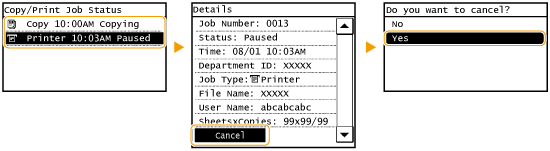
 |
|
Several pages may be output after you cancel printing.
|