
Specifying IP Addresses for Firewall Rules (imageRUNNER 2204F / 2204N / 2004N)
You can either limit communication to only devices with specified IP addresses, or block devices with specified IP addresses but permit other communications. You can specify a single IP address or a range of IP addresses.
 |
|
Up to 4 IP addresses (or ranges of IP addresses) can be specified for both IPv4 and IPv6.
The packet filters described in this section control communications over TCP, UDP, and ICMP.
|
1
Start the Remote UI and log on in System Manager Mode. Starting Remote UI
2
Click [Settings/Registration].
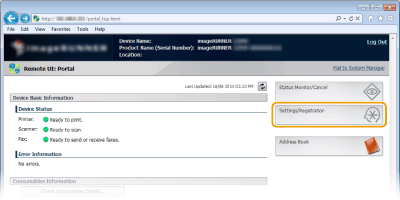
3
Click [Security Settings]  [IP Address Filter].
[IP Address Filter].
 [IP Address Filter].
[IP Address Filter].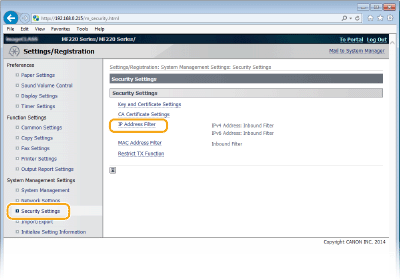
4
Click [Edit...] for the filter type that you want to use.
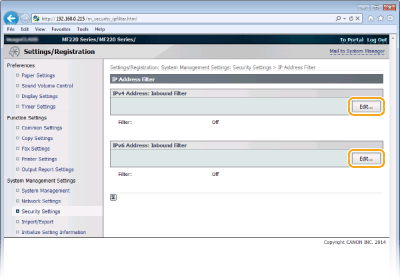
[IPv4 Address: Inbound Filter]
Specify IPv4 addresses to restrict receiving data by the machine.
Specify IPv4 addresses to restrict receiving data by the machine.
[IPv6 Address: Inbound Filter]
Specify IPv6 addresses to restrict receiving data by the machine.
Specify IPv6 addresses to restrict receiving data by the machine.
5
Specify the settings for packet filtering.
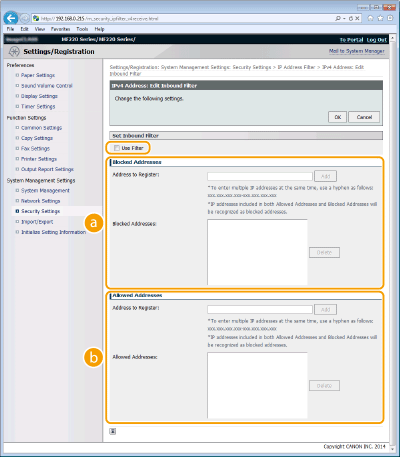
 [Blocked Addresses]
[Blocked Addresses]Register addresses to be blocked, as well as check or delete registered blocked addresses.
 [Allowed Addresses]
[Allowed Addresses]Register addresses to be allowed, as well as check or delete registered allowed addresses.
|
1
|
Select the [Use Filter] check box.
Select the check box to restrict communication. Clear the check box to disable the restriction.
|
|||||||||||||||||||||||
|
2
|
Specify the address.
Enter the IP address (or the range of IP addresses) in the [Address to Register] text box and click [Add].
 Check for entry errors If IP addresses are incorrectly entered, you may be unable to access the machine from the Remote UI, in which case you need to set <IPv4 Address Filter> or <IPv6 Address Filter> to <Off>. IPv4 Address Filter IPv6 Address Filter
 Entry form for IP addresses
Deleting an IP address from exceptions
Select an IP address and click [Delete]. 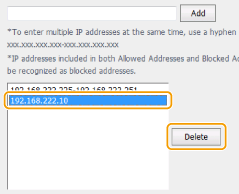 |
|||||||||||||||||||||||
|
3
|
Click [OK].
|
 |
|
You can enable or disable the IP Address Filter settings from <Menu> in the Home Screen. IPv4 Address Filter IPv6 Address Filter
|