
Specifying MAC Addresses for Firewall Rules (imageRUNNER 2204F / 2204N / 2004N)
You can limit communication to only devices with specified MAC addresses, or block devices with specified MAC addresses but permit other communications. Up to 10 MAC addresses can be specified.
 |
|
This function is unavailable when the machine is connected to a wireless LAN.
|
1
Start the Remote UI and log on in System Manager Mode. Starting Remote UI
2
Click [Settings/Registration].
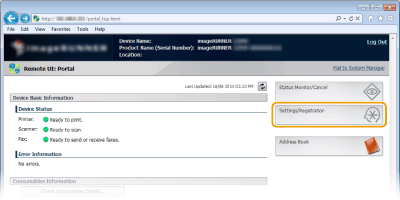
3
Click [Security Settings]  [MAC Address Filter].
[MAC Address Filter].
 [MAC Address Filter].
[MAC Address Filter].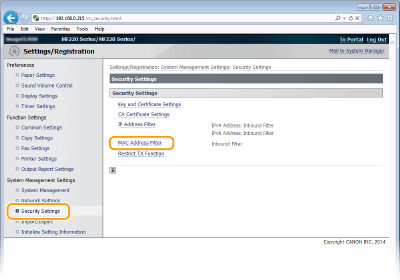
4
Click [Edit...].
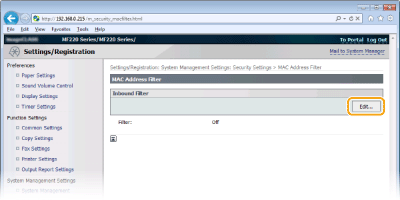
[Inbound Filter]
Select to restrict receiving data from the machine to a computer by specifying MAC addresses.
Select to restrict receiving data from the machine to a computer by specifying MAC addresses.
5
Specify the settings for packet filtering.
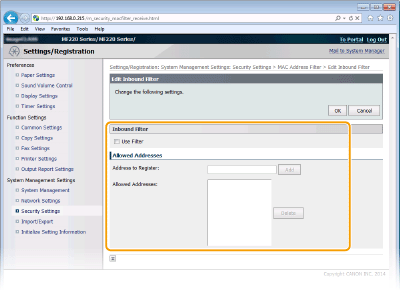
|
1
|
Select the [Use Filter] check box.
Select the check box to restrict communication. Clear the check box to disable the restriction.
|
|
2
|
Specify the address.
Enter the MAC address in the [Address to Register] text box and click [Add]. Allows communication (received) only with devices having registered MAC addresses, and restricts communication with devices with any other MAC addresses.
You do not need to delimit the address with hyphens or colons.
 Check for entry errors If MAC addresses are incorrectly entered, you may become unable to access the machine from the Remote UI, in which case you need to set <MAC Address Filter> to <Off>. MAC Address Filter
 Deleting a MAC address from exceptions
Select a MAC address and click [Delete].
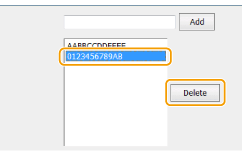 |
|
3
|
Click [OK].
|
 |
|
You can enable or disable the MAC Address Filter settings from <Menu> in the Home Screen. MAC Address Filter
|