Printing With Settings Disabling Unauthorized Copying
 |
|
When printing documents including personal or confidential information, it is necessary to avoid leaks caused by unauthorized copying by third parties. To prevent unauthorized copying, the machine is equipped with a "Secure Watermark" function that prompts attention by making characters such as "TOP SECRET" appear when reproduced. Also, the "Document Scan Lock" function restricts copying by embedding information with a special code into documents. To use the Secure Watermark and Document Scan Lock functions on the machine, the security printing function of the printer driver must be set first.
|
 |
Check whether setting by the printer driver is necessaryIf the machine is set to use the Secure Watermark and Document Scan Lock functions on all printed documents, this operation is not necessary. By printing as usual, the Secure Watermark and Document Scan Lock information is automatically embedded (Embedding Information That Restricts Copying (Forced Document Scan Lock)/Embedding Invisible Text (Forced Secure Watermark)). When enabling or disabling the Secure Watermark and Document Scan Lock functions for each document printed, follow the followings.
|
Enabling the Secure Watermark and Document Scan Lock (Windows) 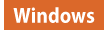
To use the Secure Watermark and Document Scan Lock functions, it is necessary to enable the printer driver security printing function. You are required to log in to a computer with the administrator account to perform this setting.
1
Open the printer folder.
2
Right click the icon of the machine and then click [Printer properties] or [Properties].
3
Select the [Secure Printing Function of Device] check box on the [Device Settings] tab.
4
Click [OK].
Printing Using Secure Watermark/Document Scan Lock (Windows) 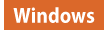
To use the Secure Watermark or Document Scan Lock, follow the followings for each printing.
1
Open a document and display the print setting screen of the printer driver. Printing From a Computer
2
Select the machine and click [Properties].
3
Click [Advanced Settings] on the [Finishing] tab.
4
Select [On] at [Secure Printing Function of Device] and click [OK].

5
Click [OK].
6
Click [Print] or [OK].
Printing is executed using the Secure Watermark and Document Scan Lock functions.