
Forwarding All the Received Documents Automatically  (MF249dw / MF247dw)
(MF249dw / MF247dw)
The machine can forward all the received documents to specified destinations. Even if you are out of the office, you can receive fax information anytime, anywhere.
 |
Only e-mail addresses and shared folders can be specified for forwarding destinations. Received documents are converted and sent as PDF files. |
Specifying Settings for Documents to be Forwarded Automatically
While the Forwarding feature is activated, all the documents to be received are automatically forwarded.
<Menu>  <Fax Settings>
<Fax Settings>  <Forwarding Settings>
<Forwarding Settings>  <Enable Forwarding Settings>
<Enable Forwarding Settings>  <On>
<On>  Select the forwarding destination from the Address Book
Select the forwarding destination from the Address Book 

 <Fax Settings>
<Fax Settings>  <Forwarding Settings>
<Forwarding Settings>  <Enable Forwarding Settings>
<Enable Forwarding Settings>  <On>
<On>  Select the forwarding destination from the Address Book
Select the forwarding destination from the Address Book 

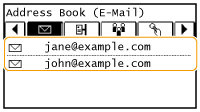
 |
For instructions on how to use the Address Book, see Specifying from Address Book. |
Printing Documents to be Forwarded
If you want to check the documents to be forwarded for yourself, you can set the machine to print the documents whenever they are forwarded, or to print only the documents that failed to be forwarded.
<Menu>  <Fax Settings>
<Fax Settings>  <Forwarding Settings>
<Forwarding Settings>  <Print Images>
<Print Images>  Select <On> or <Only When Error Occurs>
Select <On> or <Only When Error Occurs> 

 <Fax Settings>
<Fax Settings>  <Forwarding Settings>
<Forwarding Settings>  <Print Images>
<Print Images>  Select <On> or <Only When Error Occurs>
Select <On> or <Only When Error Occurs> 

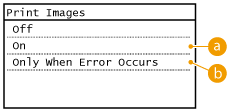
 <On>
<On>
Prints all the documents to be forwarded.
 <Only When Error Occurs>
<Only When Error Occurs>
Prints only the documents that failed to be forwarded.
Printing/Resending/Deleting Documents that Failed to be Forwarded
You can store documents that failed to be forwarded in memory, and print, resend, or delete them later.
Storing Documents that Failed to be Forwarded in Memory
<Menu>  <Fax Settings>
<Fax Settings>  <Forwarding Settings>
<Forwarding Settings>  <Store Images in Memory>
<Store Images in Memory>  <Only When Error Occurs>
<Only When Error Occurs> 

 <Fax Settings>
<Fax Settings>  <Forwarding Settings>
<Forwarding Settings>  <Store Images in Memory>
<Store Images in Memory>  <Only When Error Occurs>
<Only When Error Occurs> 

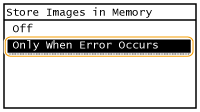
Printing/Resending/Deleting Documents Stored in Memory
1
Press  .
.
 .
.2
Tap <Fax Forwarding Errors>.

3
Select the document you want to check.
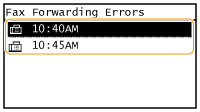
 To print the checked document
To print the checked document
1 | Tap <Print/Fwd>. 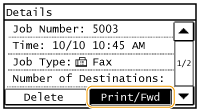 |
2 | Tap <Print>. 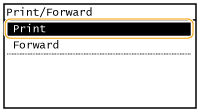 |
3 | Tap <Yes>. 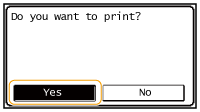 |
 To resend the checked document
To resend the checked document
1 | Tap <Print/Fwd>. 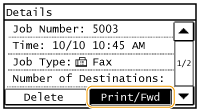 |
2 | Tap <Forward>. 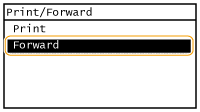 |
3 | Select the forwarding destination from the Address Book. Only fax numbers can be specified for forwarding destinations. For instructions on how to use the Address Book, see Specifying from Address Book. 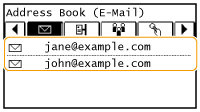 |
 To delete the checked document
To delete the checked document
1 | Tap <Delete>. 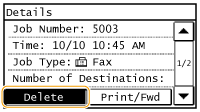 |
2 | Tap <Yes>. 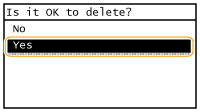 |