Importing/Exporting Address Book Data from the Fax Driver
Address Book data in CSV format created on applications such as Microsoft Excel can be imported into the machine, or the Address Book data can be exported to a file for use on other fax machines or applications.
Importing Address Book Data
The file formats that can be read into the fax driver are the following three: CSV file (*.csv), Canon Address Book file (*.abk), and device configuration information file (*.dcm).
1
Open the printer folder. Displaying the Printer Folder
2
Right-click the fax driver icon for this machine and click [Printing preferences].

3
Click the [Select Destination] tab  [Edit Address Book].
[Edit Address Book].
 [Edit Address Book].
[Edit Address Book].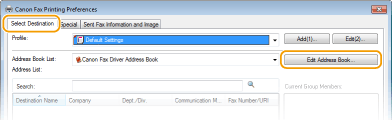
4
Click [Import].
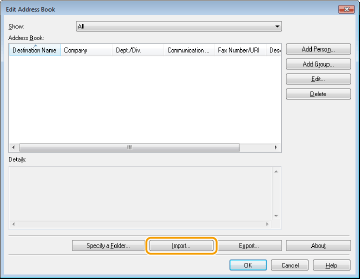
5
Select the file to import and click [Open].
For a CSV file, specify the separators used in the file.
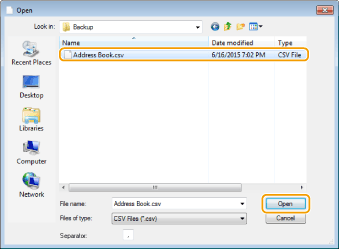
The destinations imported from the file are displayed in [Address Book].
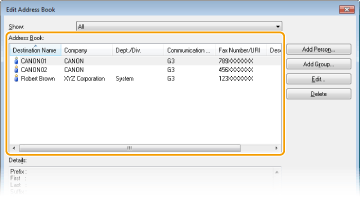
Exporting Address Book Data
The file formats that can be written out from the fax driver are the following two: CSV file (*.csv) and Canon Address Book file (*.abk).
1
Open the printer folder. Displaying the Printer Folder
2
Right-click the fax driver icon for this machine and click [Printing preferences].

3
Click the [Select Destination] tab  [Edit Address Book].
[Edit Address Book].
 [Edit Address Book].
[Edit Address Book].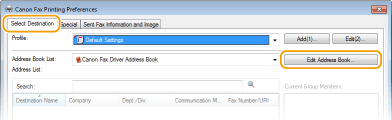
4
Click [Export].
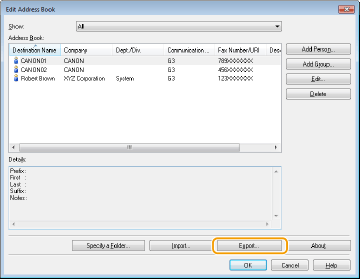

If you have selected [Protect with Password when Exporting Address List] in the dialog box that is displayed when [Security Settings] of the [Special] tab is clicked, a dialog box for entering a password is displayed when you click [Export]. For more information, click [Help] on the fax driver screen.
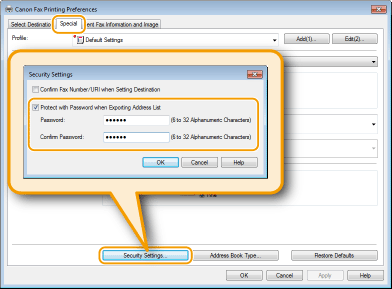
5
Specify the location to save the file, the file name, and the file format, and then click [Save].
For a CSV file, specify the separators used in the file.
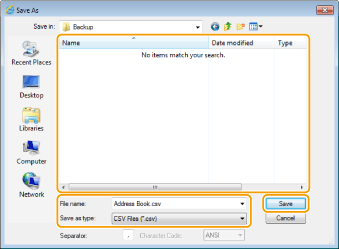
The Address Book data is exported to the specified location.