Specifying from Address Book
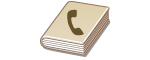 |
|
The Address Book enables you to specify a destination by selecting from a list of registered destinations or by searching by name for destinations with recipient names.
|
 |
|
You need to register destinations in the Address Book before using this feature. Registering in the Address Book
To register shared folders as destinations, you need to perform the registration procedure from the computer.
Setting a Shared Folder as a Save Location Registering Address Book from Remote UI |
1
Press  and tap <Scan>.
and tap <Scan>.
 and tap <Scan>.
and tap <Scan>.
2
Tap <E-Mail> or <File>.

If you select <File>, proceed to step 4.
3
Select <Destination>  <Specify from Address Book>.
<Specify from Address Book>.
 <Specify from Address Book>.
<Specify from Address Book>.
If the <Type> screen appears, select <To>, <Cc>, or <Bcc> as a destination type.
4
Select a tab using  /
/  .
.
 /
/  .
.
 <All>
<All>Displays all the destinations registered in the Address Book.
< >
>
 >
>Only destinations for one-touch dialing are displayed.
<A-Z>/<0-9>/<ABC> to <YZ>
Displays destinations with recipient names whose first characters correspond to the characters of the selected tab.
< >
>
 >
>Displays destinations for faxes. Do not use in this procedure. To specify destinations using this tab, see Specifying from Address Book.
< >
>
 >
>Displays destinations for e-mails.
< >
>
 >
>Displays destinations for shared folders.
< >
>
 >
>Displays a list of destinations registered in Group Dial. This feature is not available when scanning documents to shared folders.
5
Select a destination.


If you want to specify multiple destinations (e-mail)
Repeat steps 3 to 5. Up to 50 destinations can be specified.
 To delete destinations (e-mail)
To delete destinations (e-mail)
If you specified multiple destinations, you can delete destinations as necessary.
|
1
|
Select <Destination>
 <Confirm/Edit>. <Confirm/Edit>. |
|
2
|
Select a destination you want to delete.
 |
|
3
|
Tap <Remove>.
If you select Group Dial in step 2, <Number of Destinations> is displayed. Tapping this item displays destinations registered in the group.
 |
|
4
|
Tap <Yes>.
|
 |
If you want to easily and quickly delete destinations without displaying a list of destinationsBefore tapping <Destination> in step 1, you can tap
 / / to toggle the destinations you specified. Display a destination you want to delete, and press to toggle the destinations you specified. Display a destination you want to delete, and press  . . |