Customizing the Machine Settings
You can edit the various machine settings on the Settings page in the [Add.Func.] (Additional Functions) menu. Although many of the settings can be made both on the Remote UI and on the machine’s control panel, some settings are accessible only on the machine’s control panel.
On the Remote UI, the Additional Functions settings are located as shown in the table below.
|
NOTE
|
|
You can access the Additional Functions settings from the machine’s control panel by pressing
 (Additional Functions). (Additional Functions).For information on the Volume Settings, see Basishandelingen.
|
|
Additional Functions menu on the Machine
|
Menus on the Remote UI
|
References
|
|
Common Settings
|
[Add.Func.] → [Settings] → [Common Settings]
|
|
|
Copy Settings
|
[Add.Func.] → [Settings] → [Copy Settings]
|
|
|
Timer Settings
|
[Add.Func.] → [Settings] → [Timer Settings]
|
|
|
Communications Settings
|
[Add.Func.] → [Settings] → [Send/Receive Settings]
|
|
|
Adjustment/Cleaning
|
Available only on the machine’s control panel.
|
|
|
Printer Settings
|
[Add.Func.] → [Settings] → [Printer Settings]
|
|
|
Report Settings
|
[Add.Func.] → [Settings] → [Report Settings]
|
|
|
Address Book Settings
|
[Address]
|
|
|
System Settings
|
See the table in Customizing the System Settings.
|
-
|
1
Click [Add.Func.] → [Settings] in the [Add.Func.] menu.
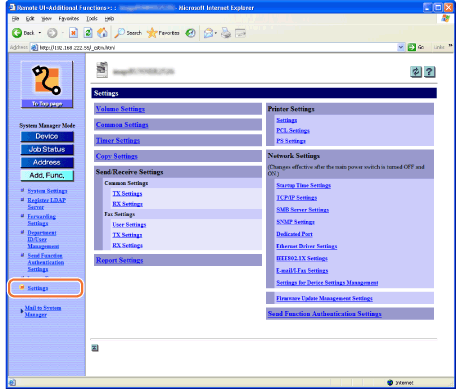
NOTE:
The available settings menu varies depending on the models or options you have installed or activated.
2
Click the setting item you want to edit.
The settings page for the selected item is displayed.
3
Edit the settings as necessary → click [OK].
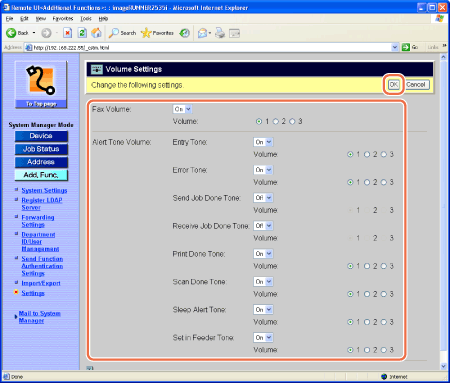
The screen shot above is for the Volume Settings.
|
NOTE
|
|
For information on the settings, see the other references listed on the table in Customizing the Machine Settings.
For information on the settings of [Send Function Authentication Settings], see Specifying the Authorized Send Settings.
|