
Imaging
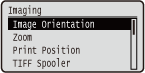 |
All the settings about image files (JPEG and TIFF files) available for USB Direct Print, Direct Print, and E-Mail Print are listed with short descriptions. Default settings are marked with a dagger (
 ). ). |
 |
Asterisks (*)Settings marked with an asterisk (*) are not displayed depending on other settings or whether an optional SD card is installed on the machine.
|
|
|
Image Orientation
Specify the print orientation of an image.
|
Auto
 Vertical
Horizontal
|
 (
( )
)  <Imaging>
<Imaging> 

 <Image Orientation>
<Image Orientation> 

 Select the orientation
Select the orientation 

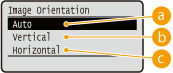
 <Auto>
<Auto>
Automatically determines the print orientation based on the width and height of the image.
 <Vertical>
<Vertical>
Select when printing a vertically-long image.
 <Horizontal>
<Horizontal>
Select when printing a horizontally-long image.
 |
|
If the specified setting (<Vertical> or <Horizontal>) does not match the orientation of the image, the image is printed at a reduced size.
|
Zoom
Enable or disable enlarging/reducing images. The printouts are enlarged or reduced with the image aspect ratio kept.
|
Off
 Auto
|
 (
( )
)  <Imaging>
<Imaging> 

 <Zoom>
<Zoom> 

 <Off> or <Auto>
<Off> or <Auto> 

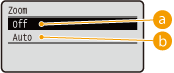
 <Off>
<Off>
When an image is within Printable Area, it is printed at the original size. When an image is larger than the printable area, printouts are reduced.
 <Auto>
<Auto>
Makes enlarged or reduced printouts according to the printable area of the paper.
Print Position
Specify the position to print the image.
|
Auto
 Center
Top Left
|
 (
( )
)  <Imaging>
<Imaging> 

 <Print Position>
<Print Position> 

 Select <Auto> or the position
Select <Auto> or the position 

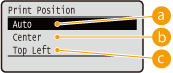
 <Auto>
<Auto>
If the TIFF data contains the information that specifies the print position, the image is printed according to the information, otherwise, it is printed at the center of paper. JPEG data is always printed at the center of paper.
 <Center>
<Center>
Images are printed at the center of paper.
 <Top Left>
<Top Left>
Images are printed at the top left.
TIFF Spooler
Select whether to store TIFF data in the SD card prior to processing it for printing. Set this item to <On> if an error occurs during printing.
|
Off
 On
|
 (
( )
)  <Imaging>
<Imaging> 

 <TIFF Spooler>
<TIFF Spooler> 

 Check the message
Check the message 

 <Off> or <On>
<Off> or <On> 

 Perform a hard reset (Performing a Hard Reset)
Perform a hard reset (Performing a Hard Reset)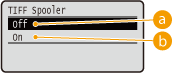
 <Off>
<Off>
TIFF data is continuously processed as soon as it is received, reducing the processing time.
 <On>
<On>
All of received TIFF data is processed at one time, reducing the occurrence of errors. When an SD card is installed, the data is stored to the SD card.
Show Warnings
You can specify how the machine should behave if an error occurs.
|
Off
Print
 Panel
|
 (
( )
)  <Imaging>
<Imaging> 

 <Show Warnings>
<Show Warnings> 

 Select how the machine should behave
Select how the machine should behave 

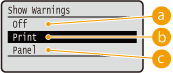
 <Off>
<Off>
No image is printed and no error is displayed.
 <Print>
<Print>
Error information is printed and no image is printed.
 <Panel>
<Panel>
No image is printed and an error message is displayed on the operation panel.
Print E-Mail Text
Select whether to print e-mail messages when E-Mail Print is performed. If you select <Off>, only an image attached to the e-mail is printed.
|
Off
On
 |
 (
( )
)  <Imaging>
<Imaging> 

 <Print E-Mail Text>
<Print E-Mail Text> 

 <Off> or <On>
<Off> or <On> 

Limit E-Mail Print *
Select whether to limit the number of e-mail message pages to print when <Print E-Mail Text> is set to <On>. If you select <On>, the number of e-mail message pages to print is limited to 5.
|
Off
 On
|
 (
( )
)  <Imaging>
<Imaging> 

 <Limit E-Mail Print>
<Limit E-Mail Print> 

 <Off> or <On>
<Off> or <On> 

Enlarge Print Area
Specify whether or not to print the image by extending the Printable Area fully to the paper size.
|
Off
 On
|
 (
( )
)  <Imaging>
<Imaging> 

 <Enlarge Print Area>
<Enlarge Print Area> 

 <Off> or <On>
<Off> or <On> 

 |
|
If you select <On>, some portions of the image may be missing near the edge of the paper or the paper may be partly tainted depending on the original.
|
Halftones
You can select the printing method to reproduce halftones (the intermediate range between the lighter and darker areas of an image).
|
Resolution
Gradation
 High Resolution
|
 (
( )
) <Imaging>
<Imaging> 

 <Halftones>
<Halftones> 

 Select the method to reproduce halftones
Select the method to reproduce halftones 

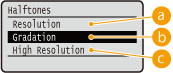
 <Resolution>
<Resolution>
Prints gradation and lines with a smooth finish. This print mode is suitable for printing figures and charts with gradation.
 <Gradation>
<Gradation>
Prints vivid images with a tonal contrast effect. This print mode is suitable for printing image data such as photos.
 <High Resolution>
<High Resolution>
Performs fine printing by sharply reproducing the edges of characters. This print mode is suitable for printing data of characters and thin lines with a clear finish.
Grayscale Conversion
You can select the method to convert color pint data to black-and-white data.
|
sRGB
NTSC
 Uniform RGB
|
 (
( )
) <Imaging>
<Imaging> 

 <Grayscale Conversion>
<Grayscale Conversion> 

 Select the conversion method
Select the conversion method 

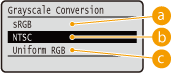
 <sRGB>
<sRGB>
Color data is converted to black-and-white data to generate color-conscious smooth gradation.
 <NTSC>
<NTSC>
Color data is converted to black-and-white data to generate appearances equivalent to television pictures (NTSC).
 <Uniform RGB>
<Uniform RGB>
Color data is converted to black-and-white data to equalize all RGB levels based on the brightness only.