
Canceling Prints
You can cancel printing from your computer or on the operation panel of the machine.
From a Computer
You can cancel printing from the printer icon displayed on the system tray on the desktop.
1
Double-click the printer icon.
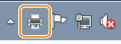

When the printer icon is not displayed
Open the printer folder (Displaying the Printer Folder), right-click your printer icon, and click [See what's printing] (or double-click the icon of the printer driver for the machine).
2
Select the document you want to cancel, and click [Document]  [Cancel].
[Cancel].
 [Cancel].
[Cancel].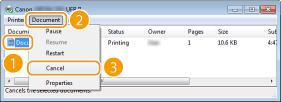
3
Click [Yes].
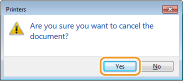
Printing of the selected document is canceled.
 |
|
Several pages may be output after you cancel printing.
|
 |
Canceling from the Remote UIYou can cancel printing from the [Job Status] page on the Remote UI: Checking Current Status of Print Documents
Canceling from an applicationOn some applications, a screen like shown below appears. You can cancel printing by clicking [Cancel].
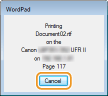 |
From the Operation Panel
When the print data is sent to the machine from a computer, the [ ] indicator lights up (or blinks). You can cancel printing from the operation panel while the indicator is lit or blinking.
] indicator lights up (or blinks). You can cancel printing from the operation panel while the indicator is lit or blinking.
 ] indicator lights up (or blinks). You can cancel printing from the operation panel while the indicator is lit or blinking.
] indicator lights up (or blinks). You can cancel printing from the operation panel while the indicator is lit or blinking.1
Press  (
( ).
).
 (
( ).
).2
Use  /
/ to select the document to cancel, and press
to select the document to cancel, and press  .
.
 /
/ to select the document to cancel, and press
to select the document to cancel, and press  .
.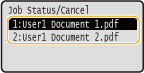
3
Select <Yes>, and press  .
.
 .
.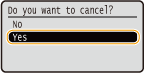
The <Canceling jobs> message is displayed and the selected print job is canceled.
 |
|
Several pages may be output after you cancel printing.
|