Using the Canon Address Book
When you fax documents using the [Fax Sending Settings] dialog box of Desktop, you can use the Canon Address Book file (*.abk).
|
NOTE
|
|
For other ways to set destinations, see the following.
To send faxes with the IP fax function, your device must support the IP fax function.
|
1.
From the [Address Book] pull-down list in the [Fax Sending Settings] dialog box, select [Canon Address Book].
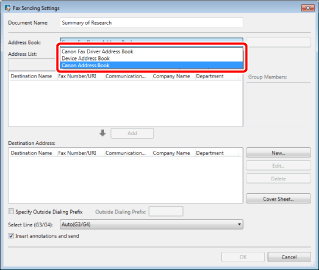
2.
Click [Browse].
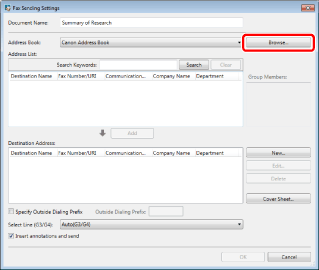
The [Open] dialog box is displayed.
3.
Select a Canon Address Book file to import into the address book and click [Open].
The selected file is loaded and the addresses read from it are displayed in [Address List].
|
NOTE
|
|
Depending on the specifications of Windows, the Euro symbol may not be displayed correctly when you import a file that contains a Euro symbol into [Destination Name].
When reading the file that includes a password protected subaddress, the password input screen for the subaddress is displayed.
|
4.
Select a destination address in [Address List] and click [Add].
Or, double-click the address in the [Address List].
The selected destination address is shown in [Destination Address].
The selected destination address is shown in [Destination Address].
|
NOTE
|
|
If you selected multiple addresses in [Address List], click [Add].
When you enter a keyword in [Search Keywords], the search results are displayed in [Address List]. Clicking [Clear] will clear the search result.
When you select an address added to [Destination Address] and click [Edit], the [Edit New Destination Addresses] dialog box is displayed and you can edit the selected address.
When you select an address added to [Destination Address] and click [Delete], the selected address is deleted.
You can click item names in the [Address List] and [Destination Address] lists to sort the items in ascending or descending order.
|
5.
Set any other destination addresses if necessary.