Sending Multiple Documents Separately from the Desktop Browser Screen
You can use a fax output button registered in the output bar on the Desktop Browser screen to send multiple documents separately via fax.
|
NOTE
|
|
To send a document by fax from the output bar on the Desktop Browser screen, it is necessary to register a fax output button in the output bar. Also, to fax documents separately, [Send each document by fax with Editor] must be selected in the fax output button settings. For information on registering and setting buttons, see the following.
You can retrieve the fax number from the document properties. For more information, see the following.
If you use the Windows fax properties dialog box to change the name of a fax when that fax has already been registered to a fax output button, you will not be able to fax that document using the fax output button.
If you send an image whose width or height exceeds 19 inches (482.6 mm) via fax, it is reduced to fit inside 19 inches (482.6 mm), with the aspect ratio retained.
If a paper size is specified in the output size settings, the image is reduced to fit the specified paper size.
If [Auto (Size)] is selected in the output size settings, the image is reduced to fit the paper size specified in [Reduced Image Paper Size]. However, the paper size selected when printing may differ from the specified paper size, depending on the shape of the image.
[File] menu > [Option] > [System Settings] > [Common Settings] > [Import] > [Reduced Image Paper Size]
When multiple output paper sizes are selected (for example, A4 and A3), the image is reduced to fit the larger paper size.
If information for the resolution is not included in the image, the image is converted to 96 dpi when reduced.
To send faxes with the IP fax function, your device must support the IP fax function.
|
1.
Select multiple documents to fax on the File List View Window.
2.
Click  (fax output button).
(fax output button).
Or, drag and drop the document to  (fax output button).
(fax output button).
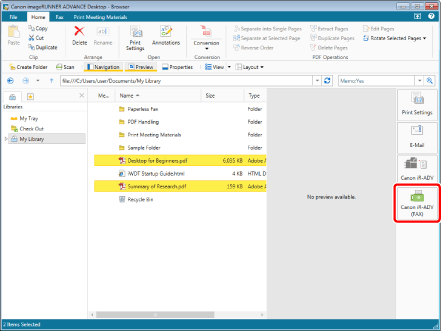
The [Fax Sending Settings] dialog box is displayed.
|
NOTE
|
|
When the selected documents contain an IWB document, a confirmation message appears to inform you that any existing print settings for that IWB document will not be reflected when faxing. Click [OK]. When you select the [Do not show this message again] check box, this message will not appear the next time.
You can also use one of the following methods to perform the same operation.
Click
 for a fax output button displayed on the ribbon or toolbar for a fax output button displayed on the ribbon or toolbarClick
 for a fax output button displayed on the ribbon or toolbar, and select [Execution] for a fax output button displayed on the ribbon or toolbar, and select [Execution]If buttons are not displayed on the ribbon or toolbar, see the following to display them.
|
3.
Configure the fax destination.
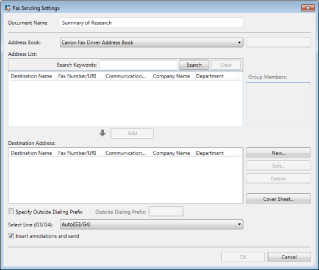
|
NOTE
|
|
For details on how to set the destination address, see the following.
|
4.
Configure the cover sheet settings if necessary.
|
NOTE
|
|
For more information on how to configure cover sheet settings, see the following.
|
5.
To specify a job name for the fax document to be sent, enter the name in [Document Name].
6.
To send a document using an external number, select the [Specify Outside Dialing Prefix] check box and enter the fax number in [Outside Dialing Prefix].
7.
When specifying the line to be used, select it from the [Select Line (G3/G4)] pull-down list.
Select [Auto (G3/G4)] when specifying line is not required. Send faxes using the prior sending line specified by the device.
|
NOTE
|
|
If you send a fax with the IP fax function, this setting will be disabled.
|
8.
Select the [Insert annotations and send] check box to include annotations when sending the fax.
|
NOTE
|
|
Annotations added with something other than Desktop Editor may be faxed regardless of whether you select the [Insert annotations and send] check box, depending on the type of annotation.
|
9.
Click [OK].
The faxing starts.
|
NOTE
|
|
When you select multiple documents, [Fax Sending Settings] dialog box is displayed for the next document. In this case, repeat steps 3 to 9.
For more information on the status of fax jobs, see the following.
|