Copying Annotations
Annotations, such as stamps, text, and figures, inserted with Desktop Editor can be copied or cut, and they can be pasted in another location.
|
NOTE
|
|
You can copy, cut, and paste annotations between multiple Desktop Editor screens.
|
This section describes how to copy the content of text, text boxes, comments, and text notes.
1.
Select the target text, text box, or comment in the Work Window.
For text notes, perform one of the following operations in the Work Window.
Click the text note, or drag the mouse pointer selection rectangle to include the text note, and click  (Display Note) on the ribbon
(Display Note) on the ribbon
 (Display Note) on the ribbon
(Display Note) on the ribbonRight-click and select [Display Note]
Double-click the text note
|
NOTE
|
|
For more information on how to select an annotation, see the following.
If commands are not displayed on the ribbon of Desktop Editor, see the following to display them.
This operation can also be performed with the tool buttons on the toolbar. If tool buttons are not displayed on the toolbar of Desktop Editor, see the following to display them.
|
2.
Move the mouse pointer to the selected text, text box, comment, or text note and click it.
The shape of the mouse pointer changes to  .
.
3.
Drag the mouse pointer to select the text to copy.
Or, press the arrow keys while holding the [Shift] key on the keyboard.
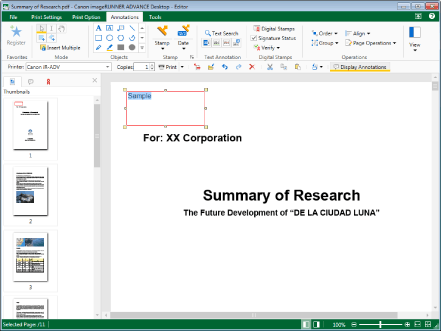
4.
Click  (Copy) on the ribbon.
(Copy) on the ribbon.
 (Copy) on the ribbon.
(Copy) on the ribbon.Or, right-click and select [Copy].
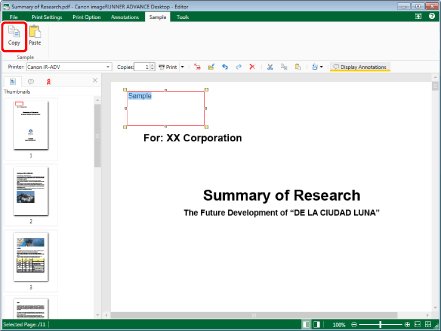
|
NOTE
|
|
If commands are not displayed on the ribbon of Desktop Editor, see the following to display them.
This operation can also be performed with the tool buttons on the toolbar. If tool buttons are not displayed on the toolbar of Desktop Editor, see the following to display them.
|
5.
Paste the copied content as necessary.
For details on pasting operations, see the following.
Cutting Text, Text Box, Comment, or Text Note Contents
This section describes how to cut the content of text, text boxes, comments, and text notes.
1.
Select the target text, text box, or comment in the Work Window.
For text notes, perform one of the following operations in the Work Window.
Click the text note, or drag the mouse pointer selection rectangle to include the text note, and click  (Display Note) on the ribbon
(Display Note) on the ribbon
 (Display Note) on the ribbon
(Display Note) on the ribbonRight-click and select [Display Note]
Double-click the text note
|
NOTE
|
|
For more information on how to select an annotation, see the following.
If commands are not displayed on the ribbon of Desktop Editor, see the following to display them.
This operation can also be performed with the tool buttons on the toolbar. If tool buttons are not displayed on the toolbar of Desktop Editor, see the following to display them.
|
2.
Move the mouse pointer to the selected text, text box, comment, or text note and click it.
The shape of the mouse pointer changes to  .
.
3.
Drag the mouse pointer to select the text to cut.
Or, press the arrow keys while holding the [Shift] key on the keyboard.
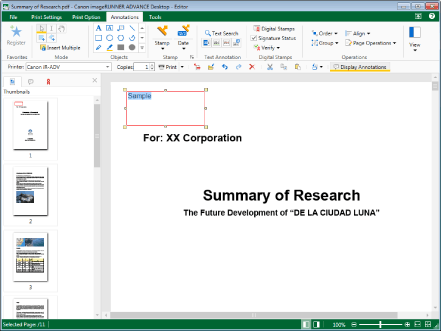
4.
Click  (Cut) on the ribbon.
(Cut) on the ribbon.
 (Cut) on the ribbon.
(Cut) on the ribbon.Or, right-click and select [Cut].
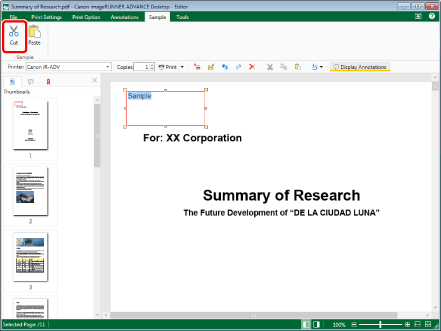
|
NOTE
|
|
If commands are not displayed on the ribbon of Desktop Editor, see the following to display them.
This operation can also be performed with the tool buttons on the toolbar. If tool buttons are not displayed on the toolbar of Desktop Editor, see the following to display them.
|
5.
Paste the cut content as necessary.
For details on pasting operations, see the following.
Copying Annotations
This section describes how to copy annotations.
|
NOTE
|
|
Text annotations cannot be copied.
|
1.
Select the target annotation in the Work Window.
|
NOTE
|
|
For more information on how to select an annotation, see the following.
|
2.
Click  (Copy) on the ribbon.
(Copy) on the ribbon.
 (Copy) on the ribbon.
(Copy) on the ribbon.Or, follow one of the steps described below.
Right-click and select [Copy]
Drag while holding the [Ctrl] key on the keyboard
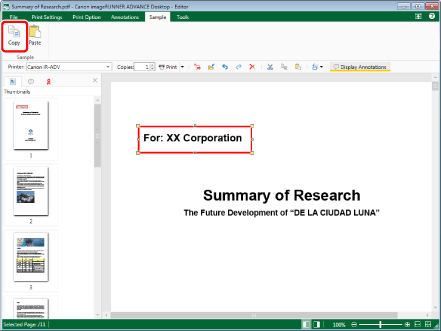
|
NOTE
|
|
If commands are not displayed on the ribbon of Desktop Editor, see the following to display them.
This operation can also be performed with the tool buttons on the toolbar. If tool buttons are not displayed on the toolbar of Desktop Editor, see the following to display them.
|
3.
Paste the annotation, if necessary.
For details on pasting operations, see the following.
Cutting Annotations
This section describes how to cut annotations.
|
NOTE
|
|
Text annotations cannot be cut.
|
1.
Select the target annotation in the Work Window.
|
NOTE
|
|
For more information on how to select an annotation, see the following.
|
2.
Click  (Cut) on the ribbon.
(Cut) on the ribbon.
 (Cut) on the ribbon.
(Cut) on the ribbon.Or, right-click and select [Cut].
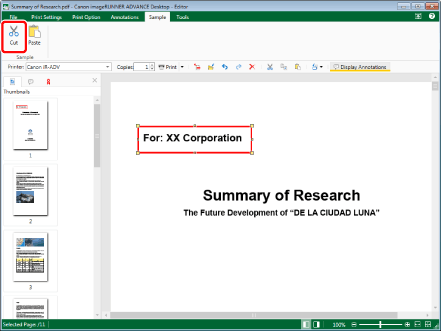
|
NOTE
|
|
If commands are not displayed on the ribbon of Desktop Editor, see the following to display them.
This operation can also be performed with the tool buttons on the toolbar. If tool buttons are not displayed on the toolbar of Desktop Editor, see the following to display them.
|
3.
Paste the annotation, if necessary.
For details on pasting operations, see the following.
Pasting Copied/Cut Text
This section describes how to paste copied or cut text.
1.
Click  (Paste) on the ribbon.
(Paste) on the ribbon.
 (Paste) on the ribbon.
(Paste) on the ribbon.Or, follow one of the steps described below.
Click  (Paste Special) on the ribbon and select [Texts]
(Paste Special) on the ribbon and select [Texts]
 (Paste Special) on the ribbon and select [Texts]
(Paste Special) on the ribbon and select [Texts]Right-click and select [Paste]
Right-click and select [Paste Special] > [Texts]
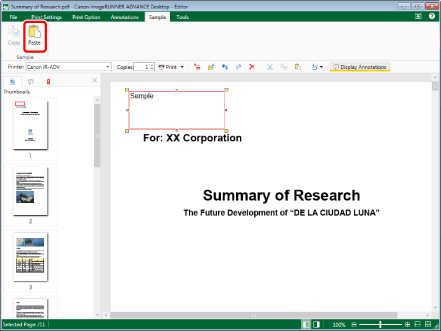
The copied or cut text is pasted.
|
NOTE
|
|
If commands are not displayed on the ribbon of Desktop Editor, see the following to display them.
This operation can also be performed with the tool buttons on the toolbar. If tool buttons are not displayed on the toolbar of Desktop Editor, see the following to display them.
If you perform the paste operation when the annotation to be copied/cut is deselected, the copied/cut text string is pasted as a
 (Text) annotation. (Text) annotation. |
Pasting Copied/Cut Annotations
This section describes how to paste copied or cut annotations.
1.
Click  (Paste) on the ribbon.
(Paste) on the ribbon.
 (Paste) on the ribbon.
(Paste) on the ribbon.Or, follow one of the steps described below.
Click  (Paste Special) on the ribbon and select [Annotations]
(Paste Special) on the ribbon and select [Annotations]
 (Paste Special) on the ribbon and select [Annotations]
(Paste Special) on the ribbon and select [Annotations]Right-click and select [Paste]
Right-click and select [Paste Special] > [Annotations]
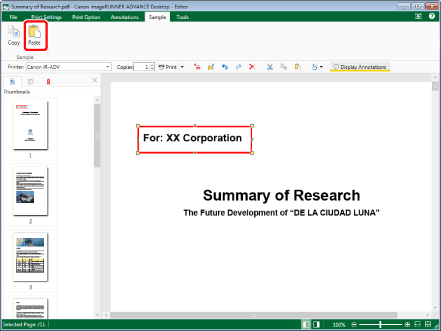
The copied or cut annotation is pasted.
|
NOTE
|
|
If commands are not displayed on the ribbon of Desktop Editor, see the following to display them.
This operation can also be performed with the tool buttons on the toolbar. If tool buttons are not displayed on the toolbar of Desktop Editor, see the following to set the tool buttons.
When the same page is specified as the paste destination of the copied annotation, the annotation is pasted 15 pixels below and to the right of the copy source.
When the same page is specified as the paste destination of the cut annotation, the annotation is pasted to the following position.
First copy: The same position as the copy source.
Second copy: 15 pixels below and to the right of the copy source.
When the next page is specified as the paste destination, the annotation is pasted in the same position as the copy or cut source.
Different page to the paste destination
Other document page opened in Desktop Editor
|