Canceling Prints
You can cancel printing from your computer or on the operation panel of the machine.
From a Computer
You can cancel printing from the printer icon displayed on the system tray on the desktop.
1
Double-click the printer icon.
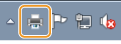
NOTE:
When the printer icon is not displayed
Open the printer folder (Displaying the Printer Folder), right-click your printer icon, and click [See what's printing] (or double-click the icon of the printer driver for the machine).
2
Select the document you want to cancel, and click [Document]  [Cancel].
[Cancel].
 [Cancel].
[Cancel].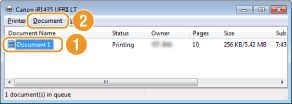
3
Click [Yes].
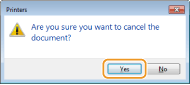
Printing of the selected document is canceled.
|
NOTE
|
|
Several pages may be output after you cancel printing.
|
|
TIPS
|
Canceling from the Remote UIYou can cancel printing from the [Job Status] page on the Remote UI: Checking Current Status of Print Documents
Canceling from an applicationOn some applications, a screen like shown below appears. You can cancel printing by clicking [Cancel].
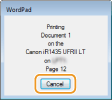 |
From the Operation Panel
Cancel printing using  or
or  (Status Monitor).
(Status Monitor).
 or
or  (Status Monitor).
(Status Monitor).Press  to cancel
to cancel
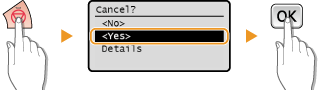
If the screen displays a list of documents when  is pressed
is pressed
Use  /
/ to select the document to cancel.
to select the document to cancel.
 /
/ to select the document to cancel.
to select the document to cancel.
Use  (Status Monitor) to cancel
(Status Monitor) to cancel
 (Status Monitor)
(Status Monitor)  <Copy/Print Job>
<Copy/Print Job> 

 <Job Status>
<Job Status> 

 Select the document on the <Copy/Print Job Status> screen
Select the document on the <Copy/Print Job Status> screen 

 <Cancel>
<Cancel> 

 <Yes>
<Yes> 


|
NOTE
|
|
Several pages may be output after you cancel printing.
|