You can set a user name for the print data and a PIN for secured printing.
This function is useful when you want to set/manage client user names in a shared printer environment.
User Information Settings
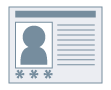
1.
Display the [Device Settings] tab.
Click [ ] (Start) → [Devices and Printers].
] (Start) → [Devices and Printers].
 ] (Start) → [Devices and Printers].
] (Start) → [Devices and Printers].The above is for Windows 7 and Server 2008 R2.
For Windows 8, 8.1, Server 2012 and Server 2012 R2: From the desktop, display the charm bar to the right of the screen, and click or tap [ Settings] → [Control Panel] → [Devices and Printers].
Settings] → [Control Panel] → [Devices and Printers].
 Settings] → [Control Panel] → [Devices and Printers].
Settings] → [Control Panel] → [Devices and Printers].For Windows Vista and Server 2008: Click [ ] (Start) → [Control Panel] → [Printers].
] (Start) → [Control Panel] → [Printers].
 ] (Start) → [Control Panel] → [Printers].
] (Start) → [Control Panel] → [Printers].For Windows Server 2003 and Server 2003 R2: Click [Start] → [Printers and Faxes] (or [Start] → [Control Panel] → [Printers and Other Hardware] → [Printers and Faxes]).
Right-click the icon of the printer you are using → click [Printer properties] (or [Properties]).
Click the [Device Settings] tab.
2.
Select [Set User Information] → click [Settings].
The [User Information Settings] Dialog Box is displayed.
3.
Enter [User Name] and [PIN for Secure Print].
To change the default user name setting: Click [Default Value Settings] → set [Name to Set for User Name] → click [OK].
To prevent changes to user names: Click [Default Value Settings] → select [Do Not Allow User Name Changes] → click [OK].
4.
Click [OK] → click [Apply] in the [Device Settings] tab.
About this Function
Required Conditions
A computer with full control permission for the printer.