Setting the Finishing Method
When printing multiple copies, you can set the order of pages (Collate/Group) and whether to staple the pages.
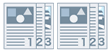 |
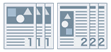 |
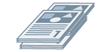 |
|
Collate
|
Group
|
Offset
|
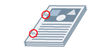 |
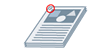 |
|
|
Hole Punch
|
Staple
|
1.
Display the [Basic Settings] or [Finishing] tab.
2.
Configure the required settings in [Finishing]/[Staple/Collate/Group].
To output in page order: Select [Collate] (select [Staple + Collate] if you want to staple)
To output all pages with the same page number grouped together: Select [Group]
To offset outputs by Collate/Group units: Select [Offset]
3.
If you want to punch holes in the paper, select a setting from [Hole Punch] in the [Finishing] tab.
About this Function
Required Options
Offsetting: Finisher
Stapling: An output option that can staple
Hole Punching: Finisher, puncher unit
Paper sizes that can be punched and output
When the binding location is a short edge: A3, B4, A4, B5, Letter, Legal, 11x17
When the binding location is a long edge: A4, B5, Letter, Executive
References
The stapling positions available depend on the paper size, feeding direction of the paper, and paper source method.
One copy or the first page of the document is offset when output, depending on the output options available for use.
The number of holes that can be punched differs according to the type of puncher unit, paper size and printed orientation.
[Hole Punch] can only be set from the [Finishing] tab.