Printing Files
You can print files saved in the mobile terminal or in cloud storage, or files on an SD card.
Prerequisites
When executing PDF direct printing
For PDF direct printing compatible devices*, you can send a PDF file directly to the device and print it.
The device you are using is PDF direct print-compatible.*
*[ ] is displayed in the [Select Printer] screen.
] is displayed in the [Select Printer] screen.
In the [Printer Details] screen > [Print Options], [PDF Direct Print] is set to on.
NOTE |
For devices other than those above, the rendering process is executed for printing in the mobile terminal. |
Procedures
Selecting the file to print
1.In the Canon PRINT Business home screen, tap [Documents].
2.Select the file to print on the displayed file selection screen.
When you select a PDF file, and if a message that says [This file is password protected.] is displayed, enter the password set in the PDF.
The document preview screen is displayed.
3.In the preview screen, tap [ ].
].
The [Preview] screen is displayed.
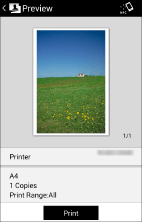
Printing the selected file
1.Tap [Printer] and select the device to be used for printing.
2.Tap the print settings to change them.
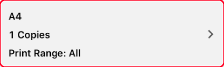
3.Check the preview in the [Preview] screen.
To create a preview
If a thumbnail image is not displayed, a preview will be created if you tap [Preview].
Create the preview after completing the print settings.
To check the second and following pages
Tapping the thumbnail image displays an enlarged preview. If you are printing a file of multiple pages, you can check the second and subsequent pages as enlarged previews.
To delete unnecessary pages
Tapping the thumbnail image displays an enlarged preview. Display unnecessary pages and tap [ ]. When executing PDF direct printing, unnecessary pages cannot be deleted.
]. When executing PDF direct printing, unnecessary pages cannot be deleted.
4.In the [Preview] screen, tap [Print].
NOTE |
If a dialog box for confirming use of the Data Conversion Service is displayed, set a proxy if required and tap [OK]. |
Result
The selected file is printed.
NOTE |
If PDF files cannot be printed well on a device that does not support PDF direct printing, switching between [On] and [Off] for [PDF Preview Method] > [Data Conversion Service] in the [Print Settings] screen may improve the result. |