Canceling Print Settings Specified on a Chapter Basis
You can cancel the following print settings specified for a document on a chapter basis.
Output paper size settings
Output paper orientation settings
Page Layout
Color Mode
1-Sided Printing
Stapling
Enlarging/Reducing Original Pages
Paper Source
Tab paper/sheet settings
Header/Footer
Watermark Settings
There are two methods for canceling settings; canceling the settings for all chapters and canceling the settings for certain chapters.
|
NOTE
|
|
For more information on how to configure the output paper size on a chapter basis, see the following.
For more information on how to configure the output paper orientation on a chapter basis, see the following.
For more information on how to configure the page layout settings on a chapter basis, see the following.
For more information on how to configure the color mode on a chapter basis, see the following.
For more information on how to set 1-sided printing on a chapter basis, see the following.
For more information on how to set stapling on a chapter basis, see the following.
For more information on how to configure the enlargement/reduction setting on a chapter basis, see the following.
For more information on how to set the paper source on a chapter basis, see the following.
For more information on how to cancel tab paper/insertions on a chapter basis, see the following.
For information on how to configure the header/footer on a chapter basis, see the following.
For information on how to cancel the watermark settings for specific chapters, see the following.
|
Canceling Settings of All Chapters
This section describes how to cancel the settings of all the chapters at once.
1.
Select [Chapter Settings] on the ribbon > [Clear All Chapter Settings].
Or, click [Clear All Chapter Settings] on the ribbon.
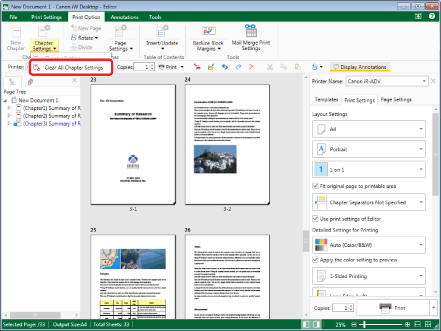
All the settings specified on a chapter basis are canceled and the same settings are used for the entire document.
|
NOTE
|
|
If commands are not displayed on the ribbon of Desktop Editor, see the following to display them.
This operation can also be performed with the tool buttons. If tool buttons are not displayed on the toolbar of Desktop Editor, see the following to display them.
|
Canceling Settings of Certain Chapters
This section describes how to cancel the settings of specified chapters.
1.
Select the chapter to cancel the settings for on the [Page Tree] tab on the Navigation Window.
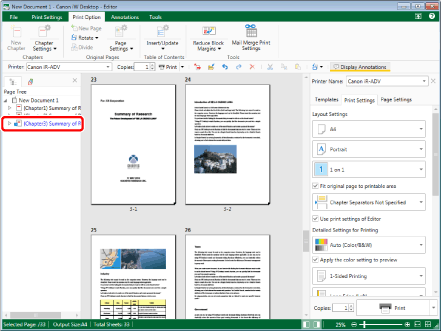
|
NOTE
|
|
If the [Page Tree] tab on the Navigation Window is not displayed, see the following.
|
2.
Click the icon for the ribbon command.
Or, follow one of the steps described below.
Select [Chapter Settings] on the ribbon > [Chapter Settings]
Click [Chapter Settings] on the ribbon
Right-click and select [Chapter Settings]
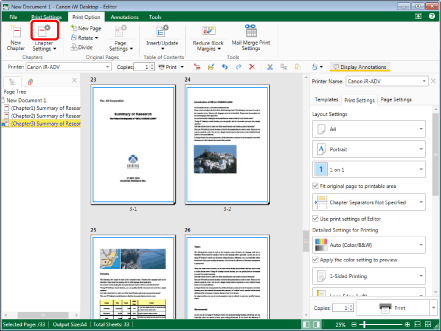
[Chapter Settings] is displayed.
|
NOTE
|
|
If commands are not displayed on the ribbon of Desktop Editor, see the following to display them.
This operation can also be performed with the tool buttons. If tool buttons are not displayed on the toolbar of Desktop Editor, see the following to display them.
|
3.
Deselect the check boxes for the settings to cancel on the [Layout Settings] tab, [Print Settings] tab, and [Page Settings] tab.
4.
Click [OK].
For the chapters you selected, the settings corresponding to the deselected items will be canceled.