Starting and Exiting the Edit Original Pages Mode
This section describes how to start and exit the Edit Original Pages Mode of Desktop Editor.
Starting
This section describes how to start the Edit Original Pages Mode.
|
NOTE
|
|
A single Edit Original Pages Mode screen enables you to edit only a single document.
For information on the screen transition of Desktop Editor, see the following.
|
1.
Click [Edit Originals] on the ribbon.
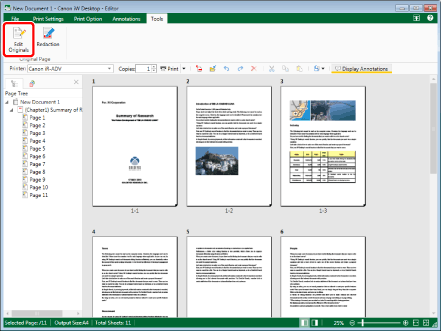
The Edit Original Pages Mode starts, and the [Edit Original Pages] tab is displayed on the ribbon.
|
NOTE
|
|
This operation can also be performed with the tool buttons. If tool buttons are not displayed on the toolbar of Desktop Editor, see the following to display them.
While the Edit Original Pages Mode is running, tabs other than the [Edit Original Pages] tab are not displayed on the ribbon.
|
Exiting
This section describes how to exit the Edit Original Pages Mode.
1.
Click [Exit Edit Originals] on the ribbon.
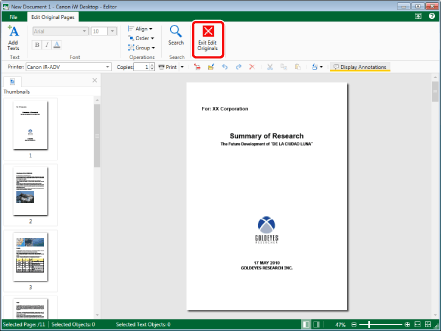
The [Edit Original Pages] tab is closed, and the Edit Original Pages Mode is exited.
|
NOTE
|
|
To save the results of editing with the Edit Original Pages Mode, save the document in the IWB format (*.iwb) or the PDF format (*.pdf).
|