Managing the Monitored Folders/Therefore Library Search Conditions
You can display [Monitored Folder List] to manage the monitored folders/Therefore Library search conditions.
Configuring the Monitored Folders/Therefore Library Search
You can set folders/Therefore Library search conditions in Desktop Browser as monitoring targets.
1.
Select the [File] menu > [Tools] > [Monitored Folder List].
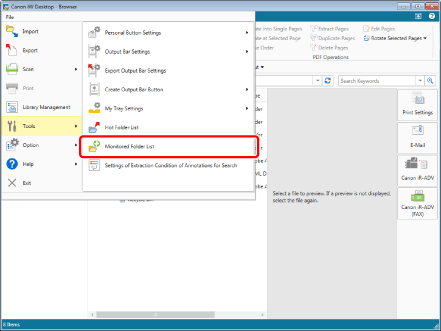
[Monitored Folder List] is displayed.
2.
Click [Register].
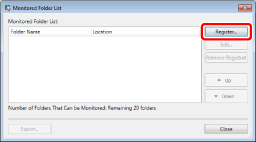
[Register Monitored Folder] is displayed.
3.
Select the folder/Therefore Library search condition to set as a monitoring target, and click [OK].
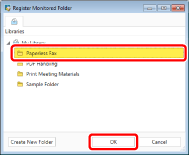
The selected folder/Therefore Library search condition is added to [Monitored Folder List].
|
NOTE
|
|
After you specify the monitored folder/Therefore Library search condition, configure the document notification settings using
Even when you move the monitored folder/Therefore Library search condition or change its name, etc. in Desktop, monitoring continues.
An access failure notification is displayed if the monitored folders/Therefore Library search conditions are deleted or they are renamed, or moved, etc. with the Windows Folder. In this case, click [Remove] in the access failure notification to cancel monitoring of the folder/Therefore Library search condition, and reconfigure the monitored folder/Therefore Library search condition as necessary. Unless you cancel monitoring, the current target remains monitored and the access failure notification will be displayed.
For information on how to highlight documents in the monitored folders/search results of Therefore Library search conditions, see the following.
|
4.
Click [Close].
Editing the Monitored Folders/Therefore Library Search Conditions
You can cancel monitoring of a folder/Therefore Library search condition set as a monitoring target, and set another folder/Therefore Library search condition as a monitoring target.
1.
Select the [File] menu > [Tools] > [Monitored Folder List].
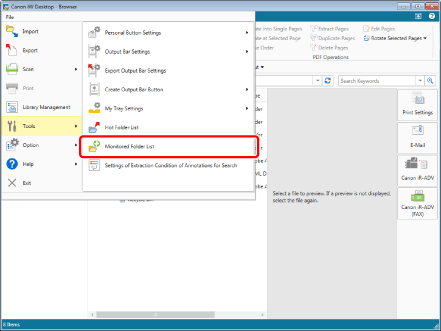
[Monitored Folder List] is displayed.
2.
Select a folder/Therefore Library search condition to cancel monitoring for, and click [Edit].
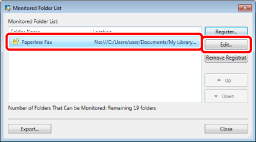
[Edit Monitored Folder] is displayed.
3.
Select a folder/Therefore Library search condition to set as a new monitoring target, and click [OK].
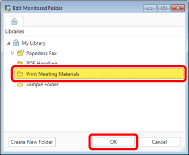
The monitored folders/Therefore Library search conditions are changed.
4.
Click [Close].
Canceling Monitoring of a Folder/Therefore Library Search Condition
You can cancel the monitoring of a folder/Therefore Library search condition set as a monitoring target.
1.
Select the [File] menu > [Tools] > [Monitored Folder List].
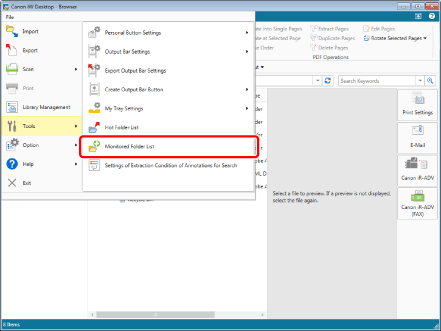
[Monitored Folder List] s displayed.
2.
Select a folder/Therefore Library search condition to cancel monitoring for, and click [Remove Registration].
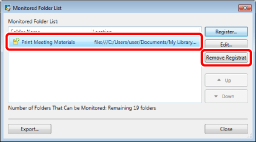
A confirmation message is displayed.
3.
Click [Yes].
The selected folder/Therefore Library search condition is deleted from [Monitored Folder List].
4.
Click [Close].
Changing the Display Order of the Monitored Folders/Therefore Library Search Conditions
You can change the order of the monitored folders/Therefore Library search conditions in [List of Unread/Modified Documents].
|
NOTE
|
|
The display position of My Tray cannot be changed.
|
1.
Select the [File] menu > [Tools] > [Monitored Folder List].
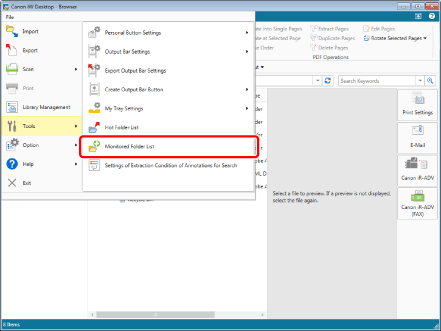
[Monitored Folder List] is displayed.
2.
Select a folder/Therefore Library search condition to change the order of, and click [Up]/[Down].
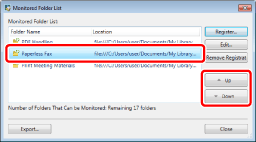
3.
Click [Close].
The order of the monitored folders/Therefore Library search conditions is changed.
Exporting the Monitored Folder/Therefore Library Search Condition Settings
The monitored folder/Therefore Library search condition settings can be exported to another Desktop. For details on the export procedure, see the following.
Exporting Separate User Settings (Administrator Guide)