Configuring Scanning
You can configure the scan settings and perform scanning from the Desktop Browser screen to import the scanned results of a paper document into a folder in a library.
1.
Install the scanner driver to use.
2.
Click [Scan Settings] on the ribbon.
Or, follow one of the steps described below.
Click ▼ for [Scan] on the ribbon, and select [Scan Settings]
Select the [File] menu > [Scan] > [Scan Settings]
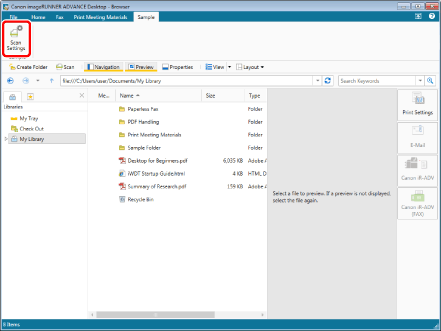
The [Scan Settings] is displayed.
|
NOTE
|
|
If commands are not displayed on the ribbon of Desktop Browser, see the following to display them.
This operation can also be performed with the tool buttons. If tool buttons are not displayed on the toolbar of Desktop Browser, see the following to display them.
|
3.
Configure the advanced scan settings in the [Scan Settings].
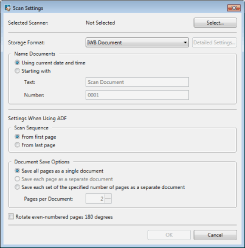
The items to be configured are as follows:
|
[Selected Scanner]
|
Select the scanner in the [Select Source] that is displayed by clicking [Select].
|
|
[Storage Format]
|
You can specify one of the following types as the storage format for scanned data.
[IWB Document]
[PDF]
[PDF (OCR)]
[TIFF]
[Word Format]
[Excel Format]
|
|
[Detailed Settings]
|
You can specify detailed settings if you selected the PDF (OCR), Word, or Excel format as the format to save the file. The items that you can set differ for the PDF (OCR), Word, and Excel formats.
When [PDF (OCR)] is selected in [Storage Format]
[OCR Language]:Select the language to use for the OCR function from the pull-down list.
[Rotate automatically] :If this check box is selected, the document includes both vertically and horizontallyoriented pages.
[Deskew] :Select this check box to correct the skew of the document. Select this check box when the document is skewed.
When [Word Format] is selected in [Storage Format]
[Text Recognition (OCR) Language] :Select the language to use for the OCR function from the pull-down list.
[Rotate automatically] :If this check box is selected, the document includes both vertically and horizontallyoriented pages.
[Deskew] :Select this check box to correct the skew of the document. Select this check box when the document is skewed.
[Use text instead of text boxes] :If this check box is deselected, the layout uses text boxes. If this check box is selected, the layout uses paragraphs.
[Add an image as the page background] :Select this check box to place an image behind the text.
When [Excel Format] is selected in [Storage Format]
[Text Recognition (OCR) Language] :Select the language to use for the OCR function from the pull-down list.
[Rotate automatically] :If this check box is selected, the document includes both vertically and horizontallyoriented pages.
[Deskew] :Select this check box to correct the skew of the document. Select this check box when the document is skewed.
|
|
[Name Documents]
|
Select the method of naming a document to be stored.
|
|
[Using current date and time]
|
Configure the document name in "YYYY-MM-DD_HH-MM-SS.<extension>" format using the current date and time.
|
|
[Starting with]
|
Configure the document name in "<text><serial numbers from the starting number>.<extension>" format using the character strings specified in [Text] and the number specified in [Number].
|
|
[Text]
|
Enter character strings using between 1 and 100 characters.
|
|
[Number]
|
Enter an integer (up to 10 digits) from 0 through 2,147,483,647.
|
|
[Settings When Using ADF]
|
Configure the save method to apply when using ADF (Auto Document Feeder).
|
|
[Scan Sequence]
|
Select the scan order.
|
|
[From first page]
|
Saves scanned pages in the order of scanning.
|
|
[From last page]
|
Saves scanned pages in the reversed order of scanning.
|
|
[Document Save Options]
|
Select the method for saving the document.
|
|
[Save all pages as a single document]
|
Saves scanned pages as one document.
|
|
[Save each page as a separate document]
|
Saves one page of scanned pages as one document. This option can be configured when [TIFF] is selected for the save format.
|
|
[Save each set of the specified number of pages as a separate document]
|
Saves all scanned pages specified in [Pages per Document] as one document
|
|
[Pages per Document]
|
Specifies the number of pages, from 2 to 100, in one document.
|
|
[Rotate even-numbered pages 180 degrees]
|
Rotates even-numbered pages 180 degrees when saving multiple page documents.
|
|
IMPORTANT
|
|
Even if [OCR Language] is correctly selected in [OCR Settings], characters may be converted to characters that are different from the original document, depending on the characters used and the format of the document.
Even if [Text Recognition (OCR) Language] is correctly selected in [Detailed Settings for Word Documents]/[Detailed Settings for Excel Documents], characters may be converted to different characters, depending on the character and the format of document.
When a document is converted to an Office document, the layout may differ from the original document.
|
|
NOTE
|
|
The characters that cannot be used for [Text] are as follows.
"~", """, "#", "%", "&", "*", ":", "<", ">", "?", "/", "\", "{", "|", "}", tabs, line breaks, "CON", "PRN", "AUX", "NUL", "COM", "LPT"
If you use a character that cannot be used for a library that stores scanned documents, an error occurs when storing the document.
|
4.
Click [OK].