Changing the Settings of [Application] Output Button
You can change the settings for [Application] output button that you have registered on the Desktop Browser screen.
This section describes the procedure when the Microsoft Word application is registered on the output bar.
1.
Right-click the [Application] output button whose settings you want to change, and select [Change].
Or, select the [File] menu > [Tools] > [Output Bar Settings] > (application name) > [Change].
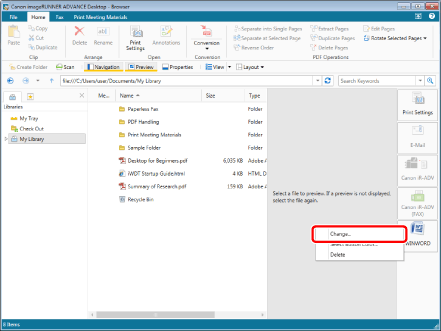
The [Application Settings] is displayed.
|
NOTE
|
|
You can also perform the same operation by clicking ▼ for [Application] output button displayed on the ribbon or toolbar and selecting [Change]. If an output button is not displayed on the ribbon or toolbar, see the following to display one.
|
2.
Edit settings in the [Application Settings].
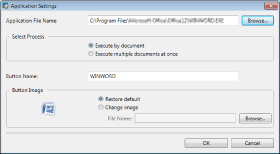
|
[Application File Name]
|
Specify the executable file of the external application to register to the output bar. Click [Browse] and select the desired option in the displayed dialog box.
|
|
[Select Process]
|
Sets the processing method when multiple files are selected.
|
|
[Process one document at a time]
|
Select this to execute each document separately.
|
|
[Execute multiple documents at once]
|
Select this to execute multiple documents at the same time.
|
|
[Button Name]
|
Enter a name for output button using up to 40 characters.
|
|
[Button Image]
|
Specify the image to display in the button.
|
|
[Use default image]
|
Select to use the default image.
The icons of an external application are used.
|
|
[Change image]
|
Select to specify an image to use. Click [Browse] and select the desired image in the displayed dialog box.
|
|
NOTE
|
|
Specify the path of the executable file of the external application using 259 characters or less when entering it into [Application File Name] directly. The characters which can be used for the executable file of the registered application are available.
Enter the path (up to 259 characters) for the image that you will edit in [Change image].
|
3.
Click [OK].
[Application] output button settings are changed.