Registering a Library of Therefore
When you register a Therefore Library, you can use documents in Therefore Library as with a client application of Therefore.
1.
Click [Library Management] on the ribbon.
Or, follow one of the steps described below.
Right-click the Navigation Window and select [Library Management]
Select the [File] menu > [Library Management]
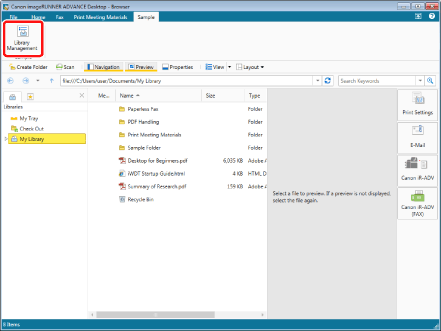
The [Library Management] is displayed.
|
NOTE
|
|
If commands are not displayed on the ribbon of Desktop Browser, see the following to display them.
This operation can also be performed with the tool buttons. If tool buttons are not displayed of Desktop Browser, see the following to display them.
|
2.
Click [Register Library].
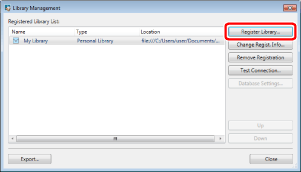
The [Select Library to Register] is displayed.
3.
Select [Therefore Library] and click [OK].
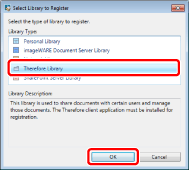
The [Register Therefore Library] is displayed.
4.
Click [Browse].
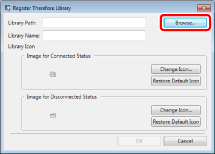
The Therefore authentication dialog box is displayed.
If the Therefore category selection dialog box is displayed, proceed to step 6.
|
NOTE
|
|
If you select the [Automatically log in] check box in the authentication dialog box for Therefore, you can skip the authentication dialog box from the next time you connect to the Therefore Server.
|
5.
Enter the authentication information and log in.
Therefore category selection dialog box is displayed.
6.
Select Category.
The [Register Therefore Library] is displayed again.
7.
If necessary, change the library settings.
For information on how to change the name of the displayed library, see the following.
When setting the library icon, see the following.
8.
Click [OK].
9.
Test the connection to the registered library.
For more information on testing the connection to the library, see the following.
10.
Click [Close].