Duplicating Documents/Folders
You can duplicate an existing document/folder.
|
NOTE
|
||||||
|
You cannot select the recycle bin as the duplication destination. If you select the recycle bin as the duplication destination for a folder, the folder is not copied but is only moved.
During the process of generating the preview of a document selected in the File List View Window, you cannot duplicate the folder.
If the [Select operation when moving/copying documents/folders of the same name] check box is selected, the [Confirm Document Replace] is displayed if a document/folder with the same name exists in the destination to copy the document/folder to. To overwrite the document/folder, click [Yes] or [Apply to All] without selecting the [Keep both the current document and the new document] check box.
[File] menu > [Option] > [System Settings] > [Browser] > [Edit/Operation Documents] > [Select operation when moving/copying documents/folders of the same name]
If you select a document, it can be duplicated using the Document Destination Folder.
When you duplicate a document/folder, the properties and memos are set as follows.
If you duplicate a document with an attribute such as "Read-only" (Windows), the attribute will be invalidated.
|
Duplicating with a Ribbon Command
1.
Select a document/folder in the File List View Window.
2.
Click [Duplicate] on the ribbon.
Or, right-click on the File List View Window and select [Duplicate].
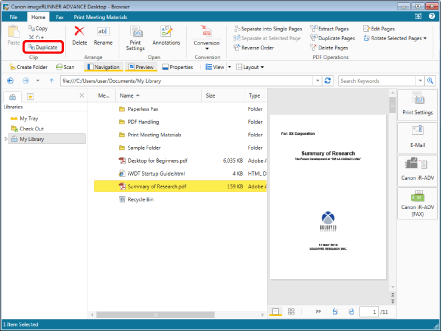
The document/folder is duplicated in the same location as the selected folder.
|
NOTE
|
|
When saving duplicated documents/folders, (2), (3), etc. is appended at the end of its original document name/folder name.
If you duplicate a folder set as a Document Destination Folder or monitored folder, a confirming message whether you want to reflect the settings in the new folder is displayed. Click [Yes] to reflect the settings.
This operation can also be performed with the tool buttons. If tool buttons are not displayed on the toolbar of Desktop Browser, see the following to display them.
|
Duplicating Files Using the Drag and Drop Operation
1.
Select the documents/folders to duplicate in the File List View Window.
2.
Drag the document/folder while pressing the [Ctrl] key on the keyboard and drop it in the duplication destination.
The document/folder is duplicated in the location that you dropped it.
|
NOTE
|
|
If the source and destination locations are the same folder, the duplicated document/folder is saved with (2), (3), etc. appended at the end of its original name.
If the source and destination are different folders, a document/folder with the same name exists in the destination, and the document/folder is not overwritten, the duplicated document/folder is saved with - Copy, - Copy (2), - Copy (3), etc. appended at the end of its original name.
If you duplicate a folder set as a Document Destination Folder or monitored folder, a confirming message whether you want to reflect the settings in the new folder is displayed. Click [Yes] to reflect the settings.
The [Enter Version Comments] is displayed when duplicating a document/folder to a library with [Create Version] set. The [Enter Version Comments] can be hidden. For more information, see the following.
If the source and destination libraries to which a folder/document is duplicated are the same, the [Register Document] and [Enter Version Comments] are not displayed.
If the [Choose whether to move or to copy when dragging and dropping a document] check box is selected, a menu for selecting moving or copying is displayed. Select [Copy Here] to duplicate the document.
[File] menu > [Option] > [System Settings] > [Browser] > [Edit/Operation Documents] > [Choose whether to move or to copy when dragging and dropping a document]
|
Duplicating Using the Copy & Paste Operation
1.
Select the documents/folders to duplicate in the Navigation Window or File List View Window.
2.
Click [Copy] on the ribbon.
Or, right-click and select [Copy].
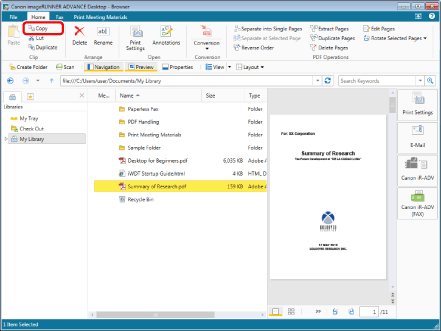
|
NOTE
|
|
This operation can also be performed with the tool buttons. If tool buttons are not displayed on the toolbar of Desktop Browser, see the following to display them.
|
3.
Select the destination library or folder in the Navigation Window or File List View Window.
4.
Click [Paste] on the ribbon.
Or, right-click and select [Paste].
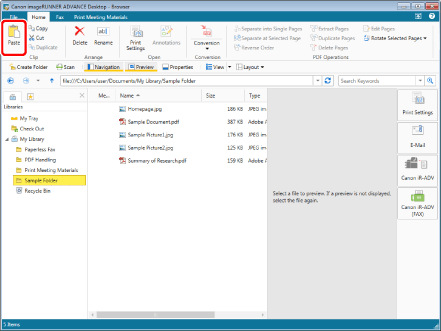
The document/folder is duplicated in the location that you selected.
|
NOTE
|
|
If the source and destination locations are the same folder, the duplicated document/folder is saved with (2), (3), etc. appended at the end of its original name.
If the source and destination are different folders, a document/folder with the same name exists in the destination, and the document/folder is not overwritten, the duplicated document/folder is saved with - Copy, - Copy (2), - Copy (3), etc. appended at the end of its original name.
If you duplicate a folder set as a Document Destination Folder or monitored folder, a confirming message whether you want to reflect the settings in the new folder is displayed. Click [Yes] to reflect the settings.
The [Enter Version Comments] is displayed when duplicating a folder that includes a document/folder to a library with [Create Version] set. The [Enter Version Comments] can be hidden. For more information, see the following.
If the source and destination libraries to which a folder/document is duplicated are the same, the [Register Document] and [Enter Version Comments] are not displayed.
This operation can also be performed with the tool buttons. If tool buttons are not displayed on the toolbar of Desktop Browser, see the following to display them.
|