Combining Different Paper Sizes
You can print after combining different paper sizes.
|
NOTE
|
|
To print after combining different paper sizes, it is necessary to select a printer that supports this function.
This function can only be used when you select a Canon printer and the [Use print settings of Editor] check box on the [Print Settings] tab on the Details Window, the ribbon command, or the tool button.
|
The following paper sizes can be combined.
A4/A3
B5/B4
Letter/11x17
Letter/Legal
Setting Paper
1.
Select the output size to use in [Layout Settings] on the [Print Settings] tab on the Details Window.
Or, select [Paper Size] on the ribbon > select the output paper size.
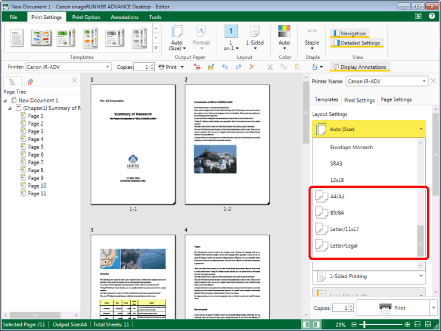
The Work Window is updated according to the selected output size.
When different paper sizes are combined, the binding location settings change as indicated below.
A4/A3, B5/B4, Letter/11x17 paper:
If the output paper orientation is vertical: long edge left binding
Small paper (vertical orientation): long edge left binding
Large paper (horizontal orientation): short edge left binding
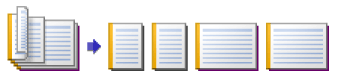
If the output paper orientation is horizontal: long edge top binding
Small paper (horizontal orientation): long edge top binding
Large paper (vertical orientation): short edge top binding
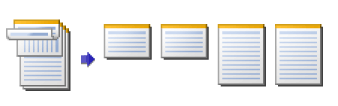
Letter/Legal:
If the output paper orientation is vertical: short edge top binding
Small paper (vertical orientation): short edge top binding
Large paper (vertical orientation): short edge top binding
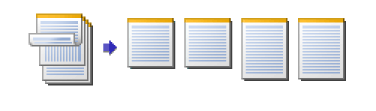
If the output paper orientation is horizontal: short edge left binding
Small paper (horizontal orientation): short edge left binding
Large paper (horizontal orientation): short edge left binding

|
NOTE
|
|
If the Details Window is not displayed, see the following.
If an output paper size was set, the document is output with the set paper size.
If you inserted a table of contents/cover, back cover/blank pages, they are inserted with the small paper size.
If [1 on 1] is selected in the chapter page layout settings and 2-sided printing is set for the printing method, when the original paper sizes to use for the front and back sides differ, a blank page is inserted, the original page to print on the back side is moved to the front of the next sheet of paper, and the paper size is changed.
If an option other than [1 on 1] is selected in the page layout settings, the paper size of the first original on the page is used.
This operation can also be performed with the tool buttons. If tool buttons are not displayed on the toolbar of Desktop Editor, see the following to display them.
|
Paper Size Detection Method
Whether different size paper is small paper or large paper is automatically detected based on the table below.
Table of Paper Size Combinations
|
Document Settings
|
Original Page
|
Output Paper
|
||
|
Output Paper Size
|
Paper Orientation
|
Size
|
Orientation
|
|
|
A4/A3
|
Vertical
|
Both vertical and horizontal size B4 or larger
|
A3
|
Horizontal
|
|
Vertical
|
Either vertical or horizontal size smaller than B4
|
A4
|
Vertical
|
|
|
Horizontal
|
Both vertical and horizontal size B4 or larger
|
A3
|
Vertical
|
|
|
Horizontal
|
Either vertical or horizontal size smaller than B4
|
A4
|
Horizontal
|
|
|
B5/B4
|
Vertical
|
Both vertical and horizontal size B4 or larger
|
B4
|
Horizontal
|
|
Vertical
|
Either vertical or horizontal size smaller than B4
|
B5
|
Vertical
|
|
|
Horizontal
|
Both vertical and horizontal size B4 or larger
|
B4
|
Vertical
|
|
|
Horizontal
|
Either vertical or horizontal size smaller than B4
|
B5
|
Horizontal
|
|
|
Letter/11x17
|
Vertical
|
Both vertical and horizontal size B4 or larger
|
Ledger
|
Horizontal
|
|
Vertical
|
Either vertical or horizontal size smaller than B4
|
Letter
|
Vertical
|
|
|
Horizontal
|
Both vertical and horizontal size B4 or larger
|
Ledger
|
Vertical
|
|
|
Horizontal
|
Either vertical or horizontal size smaller than B4
|
Letter
|
Horizontal
|
|
|
Letter/Legal
|
Vertical
|
Both vertical and horizontal size Legal or larger
|
Legal
|
Vertical
|
|
Vertical
|
Either vertical or horizontal size smaller than Legal
|
Letter
|
Vertical
|
|
|
Horizontal
|
Both vertical and horizontal size Legal or larger
|
Legal
|
Horizontal
|
|
|
Horizontal
|
Either vertical or horizontal size smaller than Legal
|
Letter
|
Horizontal
|
|