Canceling a Watermark Set for an Entire Document on a Chapter Basis
You can cancel a watermark set for an entire document on a chapter basis.
|
NOTE
|
|
The watermark setting is prioritized in the order page > chapter > document.
For information on how to add watermarks to the entire document, see the following.
For information on how to cancel the watermark settings for specific pages, see the following.
|
1.
Select the chapter to cancel watermarks for on the [Page Tree] tab on the Navigation Window.
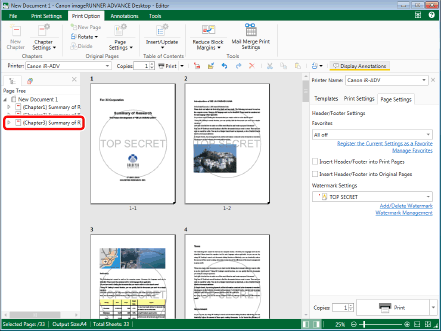
|
NOTE
|
|
If the [Page Tree] tab on the Navigation Window is not displayed, see the following.
|
2.
Click the icon for the ribbon command.
Or, follow one of the steps described below.
Select [Chapter Settings] on the ribbon > [Chapter Settings]
Click [Chapter Settings] on the ribbon
Right-click and select [Chapter Settings]
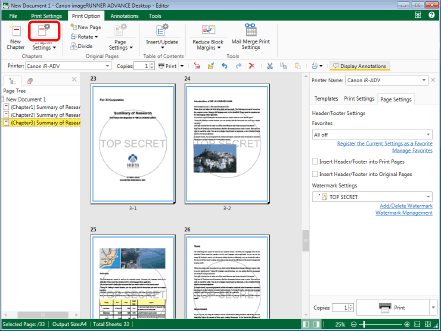
[Chapter Settings] is displayed.
|
NOTE
|
|
If commands are not displayed on the ribbon of Desktop Editor, see the following to display them.
This operation can also be performed with the tool buttons. If tool buttons are not displayed on the toolbar of Desktop Editor, see the following to display them.
|
3.
Select the [Specify watermark settings for selected chapter] check box on the [Page Settings] tab.
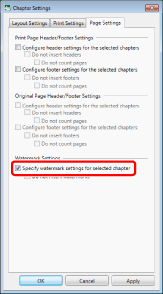
4.
Select the [Do not insert watermarks] check box.
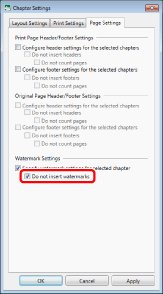
|
NOTE
|
|
Click [Apply] to check the document preview in the Work Window without closing [Chapter Settings].
|
5.
Click [OK].
The chapter icon displayed on the [Page Tree] tab on the Navigation Window changes and the chapter name changes to blue.
|
NOTE
|
|
As watermarks are added to print pages, different print pages are used for each chapter in the following case.
If a chapter with a canceled watermark and a chapter with an uncanceled watermark exist on the same.
|