Monitoring Fax Reception Jobs
The Printer Monitor main icon status is alternately displayed with the fax received notification icon in the Taskbar. The fax received notification message or sound can be set to notify you that a fax has been received.
|
NOTE
|
|
To monitor fax reception with the status display icon on the Taskbar, the following conditions must be met.
The device information has been retrieved
The device supports imageRUNNER ADVANCE Desktop Supported Device
For information on retrieving device information in Desktop Monitor Setup, see the following.
Monitoring can also be performed in the Quick Printing Tool. For more information, see the following.
The default settings of Windows 7/Windows 8.1/Windows 10 restrict icons displayed in the Taskbar notification area. See the following to display the Printer Monitor icons in the Taskbar notification area.
|
1.
Right-click  (Main) on the Taskbar, and select [List for Quick Printing Tool].
(Main) on the Taskbar, and select [List for Quick Printing Tool].
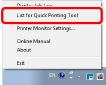
[List for Quick Printing Tool] is displayed.
2.
Select the Quick Printing Tool you are configuring, and click [Detailed Settings].
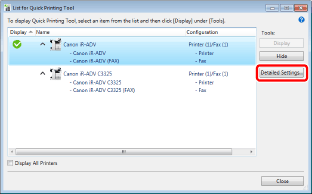
[Detailed Settings for imageRUNNER ADVANCE Desktop Quick Printing Tool] is displayed.
3.
Select the [Monitoring Settings] tab.
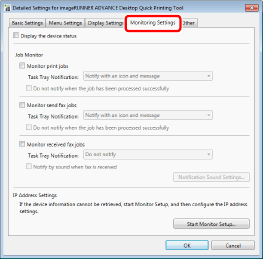
4.
Select the [Monitor received fax jobs] check box.
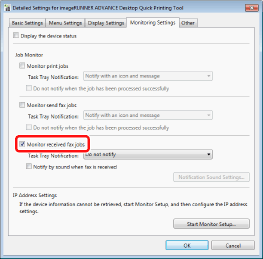
|
NOTE
|
|
For more information on the setting items of fax reception jobs, see the following.
|
5.
Select the notification method from the [Task Tray Notification] pull-down list.
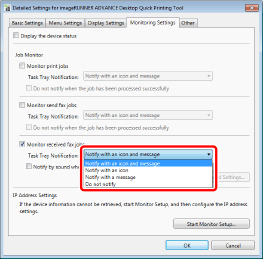
|
NOTE
|
|
You can select the notification method from the pull-down list.
[Notify with an icon and message]: Performs notification with a status display icon and notification message.
[Notify with an icon]: Performs notification with only a status display icon on the Taskbar.
[Notify with a message]: Performs notification with a complete notification message only.
[Do not notify]: Does not perform notification of the job status in Printer Monitor.
For more information on displaying fax received notifications and messages, see the following.
|
6.
Select [Notify by sound when fax is received] to be notified with a sound.
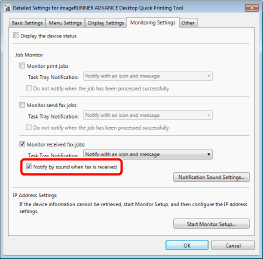
7.
Click [Notification Sound Settings], and configure the notification sound in [Notification Sound Settings].
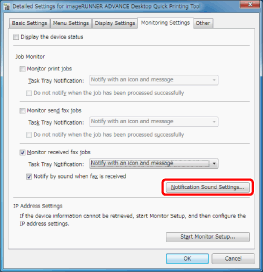
|
NOTE
|
|
For information on configuring the notification sound, see the following.
|
8.
Click [OK].
The job status will be displayed in Printer Monitor when a fax job is received.