Changing the Scan Settings
You can configure scan settings and perform scanning from the Desktop Editor screen to create documents by importing the results of scanning paper documents to Desktop Editor.
|
NOTE
|
|
For information on changing the scan settings in Desktop Browser, see the following.
|
1.
Install the scanner driver to use.
2.
Click [Scan Settings] on the ribbon.
Or, select the [File] menu > [Scan] > [Scan Settings].
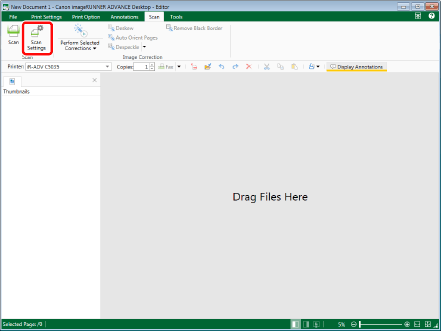
[Scan Settings] is displayed.
|
NOTE
|
|
This operation can also be performed with the tool buttons. If tool buttons are not displayed on the toolbar of Desktop Editor, see the following to display them.
|
3.
Configure the detailed scan settings in [Scan Settings].
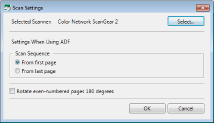
The items to be configured are as follows:
|
[Selected Scanner]
|
Select the scanner in the [Select Source] that is displayed by clicking [Select].
|
|
[Settings When Using ADF]
|
Configure the save method to apply when using ADF (Auto Document Feeder).
|
|
[Scan Sequence]
|
Select the scan order.
|
|
[From first page]
|
Saves scanned pages in the order of scanning.
|
|
[From last page]
|
Saves scanned pages in the reversed order of scanning.
|
|
[Rotate even-numbered pages 180 degrees]
|
Rotates even-numbered pages 180 degrees when saving multiple page documents.
|
4.
Click [OK].