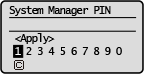Setting the System Manager PIN
Set a System Manager PIN that is intended exclusively for Administrators. You can access <Network Settings>, <System Management Settings>, etc. only when the PIN has been entered correctly. It is recommended that only Administrators know the PIN.
1
Select <Menu> in the Home screen. Home Screen
2
Select <System Management Settings>.
3
Select <System Manager Information Settings>  <System Manager PIN>.
<System Manager PIN>.
 <System Manager PIN>.
<System Manager PIN>.4
Press  .
.
 .
.5
Specify the System Manager PIN.
Enter a number of up to seven digits, and press  .
.
 .
.When <PIN (Confirm)> is displayed, enter the PIN once again to confirm.


You cannot set a PIN that consists only of zeros, such as "00" or "0000000."
To disable the PIN, select < > and press
> and press  to leave the text box blank, and then select <Apply> and press
to leave the text box blank, and then select <Apply> and press  .
.
 > and press
> and press  to leave the text box blank, and then select <Apply> and press
to leave the text box blank, and then select <Apply> and press  .
. Setting the System Manager Name
Setting the System Manager Name
1 | Select <System Manager Name>. |
2 | Enter the System Manager Name, and select <Apply>. On how to enter text, see Entering Text. |
 |
Do not forget your PIN. If you forget your PIN, contact your local authorized Canon dealer or the Canon help line. |
 | |||
Configuring settings via the Remote UIStart the Remote UI and log in to System Manager Mode. Click [Settings/Registration]  [System Management] [System Management]  [Edit] and specify the necessary settings on the displayed screen. [Edit] and specify the necessary settings on the displayed screen.By using the Remote UI, you can register a variety of information, including contact information, Administrator comments, the installation location of the machine, as well as the settings that you can register by using the operation panel. The registered information can be viewed on the [Device Information] page of the Remote UI. Checking System Manager Information If a System Manager PIN is Set
|