
Connecting via Wireless LAN
Connect the printer to a computer via a wireless router. The printer and the router are connected wirelessly (via radio waves), so you do not need a LAN cable.
Things to Check before Starting (Wireless LAN)
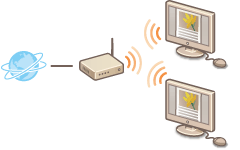 |
Have the computer and the router been connected properly? For more information, see the instruction manuals for the devices you are using, or contact the manufacturer.
Have the network settings been completed on the computer? If the network has not been set up properly, you will not be able to use the printer on the wireless LAN network, even if you perform the rest of the procedure below.
|
 |
Risk of Information LeakIf the printer is connected to an unsecured network, your personal information might be leaked to a third party because radio waves used in wireless communication can go anywhere nearby, even beyond walls. Use wireless LAN connection at your own discretion and at your own risk.
Wireless LAN Security StandardsSee the "User's Guide" for information about the security standards supported by the printer.
|
 |
|
The printer does not come with a wireless router. Have the router ready as necessary.
The wireless router must conform to the IEEE 802.11b/g/n standards and be able to communicate in the 2.4 GHz band. For more information, see the instruction manual for your wireless router or contact the manufacturer.
Wired LAN and wireless LAN cannot be used at the same time. When using a wireless LAN connection, do not connect a LAN cable to the printer. Doing so may cause a malfunction.
If you are using the printer in your office, consult your network administrator.
|
 |
After switching the connection method from wired LAN to wireless LANYou need to uninstall the currently installed printer driver, and then reinstall it.
|