Limiting Available Destinations
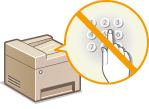 | By limiting destinations that can be specified to those registered in the Address Book, you can reduce the possibility of specifying unintended destinations and prevent users from leaking information. You can configure the setting to display the confirmation screen to prevent the user from misdialing when specifying a coded dial number in the Address Book. |
Restricting New Destinations that Can Be Specified
Restrict destinations that can be specified when sending faxes or scanned documents to "those already registered in the Address Book," "those registered as One-Touch Dial," or "those previously used." When this function is enabled, the machine prohibits users from entering destinations using the numeric keys, adding new entries to the Address Book, and editing the existing Address Book entries.
<Menu>  <System Management Settings>
<System Management Settings>  <Restrict TX Function>
<Restrict TX Function>  <Restrict New Destinations>
<Restrict New Destinations>  <On>
<On> 

 <System Management Settings>
<System Management Settings>  <Restrict TX Function>
<Restrict TX Function>  <Restrict New Destinations>
<Restrict New Destinations>  <On>
<On> 

 |
This function does not limit the available destinations for PC faxing. Restricting Fax Sending from a Computer |
Disabling Use of Previously Used Destinations
Prohibits the specification of destinations from the transmission records. Using this restriction prevents destinations being selected from the transmission records for "Send Fax," "Scan and Send as E-mail" and "Scan and Save to Shared Folder."
<Menu>  <System Management Settings>
<System Management Settings>  <Restrict TX Function>
<Restrict TX Function>  <Restrict Resending from Log>
<Restrict Resending from Log>  <On>
<On> 

 <System Management Settings>
<System Management Settings>  <Restrict TX Function>
<Restrict TX Function>  <Restrict Resending from Log>
<Restrict Resending from Log>  <On>
<On> 

Displaying Destinations in Address Book
When using One-Touch buttons or coded dial numbers to specify destinations, you need to precisely remember whose destination (or what group) is registered in what coded dial number. If you do not remember all these numbers accurately, you may send your documents to unintended destinations. You can avoid sending data to unintended recipients by configuring the machine to display the details of the One-Touch buttons or coded dial number you selected/entered as a sending destination on the screen before you send documents to that destination.
<Menu>  <System Management Settings>
<System Management Settings>  <Restrict TX Function>
<Restrict TX Function>  <One-Touch/Coded Dial TX Confirmation>
<One-Touch/Coded Dial TX Confirmation>  <On>
<On> 

 <System Management Settings>
<System Management Settings>  <Restrict TX Function>
<Restrict TX Function>  <One-Touch/Coded Dial TX Confirmation>
<One-Touch/Coded Dial TX Confirmation>  <On>
<On> 
