Improving Efficiency

Here are some simple operations that can make complicated tasks more efficient.
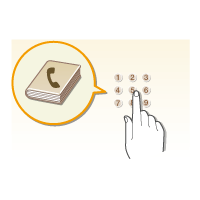 | 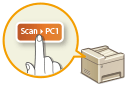 | |
Address Book | Shortcut Keys for Copying and Scanning | |
Entering fax and e-mail addresses in the Address Book saves you the inconvenience of entering them number-by-number, letter-by-letter every time you have something to send. Display the addresses you use most frequently with the <One-Touch> feature to quickly and easily send what you need to the people who need it. You can save your Address Book data on your computer and feel secure knowing that your important contact information is backed up. | Take advantage of the shortcut keys on the operation panel so you don't have to reconfigure the same settings over and over again. Use <Paper Save> (  ) to save paper by copying two or four pages onto one sheet. If you are using a machine capable of 2-sided printing, you can also copy on both sides of the sheet. For scanning, use <Scan -> PC1> ( ) to save paper by copying two or four pages onto one sheet. If you are using a machine capable of 2-sided printing, you can also copy on both sides of the sheet. For scanning, use <Scan -> PC1> ( ) or <Scan -> PC2> to preset your favorite save destinations, scan types, and file formats. Just place your originals and press the shortcut to scan. ) or <Scan -> PC2> to preset your favorite save destinations, scan types, and file formats. Just place your originals and press the shortcut to scan. |
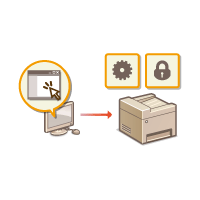 | 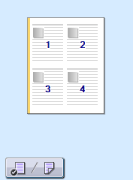 | |
Remote Management with Remote UI | Make Print Settings Quickly with Intuitive Operation | |
Remote UI lets you manage a lot from your computer, all without having to go over to the machine. Configure settings and keep an eye on the machine's status with an intuitive, easy-to-understand Web browser interface that you'll master immediately. Save your time and energy for things other than taking care of the machine. | You can easily specify the page layout as well as binding position, switching between 1-sided and 2-sided printing, etc. intuitively on the preview image in the printer driver. The simple click-operation allows you to conveniently make settings while viewing how settings are applied. |