Saving Received Documents into the Machine (Memory Reception)
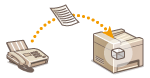 |
|
You can store received faxes into memory of the machine, and then print them later. This feature can prevent unauthorized persons from seeing confidential documents unintentionally.
|
Storing Documents into Memory
To store received documents into memory, set <Memory Lock Settings> to <On>. You can also specify optional settings such as a time setting that specifies a period of time during the day in which received documents are stored in memory.
<Menu>  <Fax Settings>
<Fax Settings>  <RX Function Settings>
<RX Function Settings>  <Memory Lock Settings>
<Memory Lock Settings>  <On>
<On>  Specify each setting
Specify each setting  <Apply>
<Apply> 

 <Fax Settings>
<Fax Settings>  <RX Function Settings>
<RX Function Settings>  <Memory Lock Settings>
<Memory Lock Settings>  <On>
<On>  Specify each setting
Specify each setting  <Apply>
<Apply> 

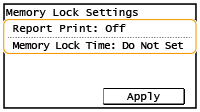
<Report Print>
Enables you to print RX Result reports every time documents are stored into memory. To print reports, select <On>. You also need to set <RX Result Report> to <On>. RX Result Report (Touch Panel Model)
Enables you to print RX Result reports every time documents are stored into memory. To print reports, select <On>. You also need to set <RX Result Report> to <On>. RX Result Report (Touch Panel Model)
<Memory Lock Time>
Specify a period of time during the day in which received documents are stored in memory. If you do not set a period of time, the machine stores every document into memory when Memory Reception is turned on.
Specify a period of time during the day in which received documents are stored in memory. If you do not set a period of time, the machine stores every document into memory when Memory Reception is turned on.
Printing Documents in Memory
To print received documents in memory, set <Memory Lock Settings> to <Off>. All the documents in memory are printed.
 |
|
You cannot select a specific document for printing.
If a time for the feature to deactivate has been specified, the documents are automatically printed at the specified time.
|
<Menu>  <Fax Settings>
<Fax Settings>  <RX Function Settings>
<RX Function Settings>  <Memory Lock Settings>
<Memory Lock Settings>  <Off>
<Off> 

 <Fax Settings>
<Fax Settings>  <RX Function Settings>
<RX Function Settings>  <Memory Lock Settings>
<Memory Lock Settings>  <Off>
<Off> 

Checking/Forwarding/Deleting Documents in Memory
You can check an outline of each document stored in memory, including sender fax numbers and number of pages sent. You can also select and forward a document stored in memory, and delete an unnecessary document, if any.
1
Press  .
.
 .
.2
Select <RX Job>.
3
Select <Job Status> and select the document whose status you want to check.

Displays detailed information about the document.
To forward the document, select <Forward>, and specify the appropriate destination.
To delete the document, select <Delete>  <Yes>.
<Yes>.
 <Yes>.
<Yes>.
 |
|
You can preview received documents using the Remote UI. Checking the Status and Logs
|