
Setting Up Connection Using WPS Push Button Mode
If your wireless router supports WPS push button mode, you can easily set up a connection with a WPS button.
 |
|
How to operate the wireless router may vary on each device. See the instruction manuals for your networking device for help.
|
1
Display the <Menu> screen. Home Screen
Touch Panel Model
Select <Menu> in the Home screen.
5 Lines LCD Model
Press  .
.
 .
.2
Select <Network Settings>.
If the screen for entering a PIN appears, enter the correct PIN. Setting the System Manager PIN
3
Select <Wireless LAN Settings>.
If the <Do you want to enable the wireless LAN?>/<Enable the wireless LAN?> message is displayed, select <Yes>.
If the <Direct Connection will be terminated. Is it OK?> message is displayed, select <Yes>.
4
Read the message that is displayed, and select <OK>.
5
Select <WPS Push Button Mode>.
6
Select <Yes>.
7
Press and hold the WPS button on the wireless router.
The button must be pressed within 2 minutes after selecting <Yes> in step 6.
Depending on the networking device, you may need to press and hold the button for 2 seconds or longer. See the instruction manuals for your networking device for help.
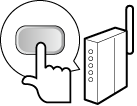

If an error message is displayed during setup
Select <Close> and return to step 5.
8
Wait until message <Connected.> is displayed.
Wait several minutes until the IP address and other items are set automatically.

Signal strength
When more than one wireless router is available for connection, the machine connects to the device with the strongest signal. Signal strength is measured using RSSI (Received Signal Strength Indication).

You can set the IP address manually. Setting IP Addresses
On the touch panel model, while the machine is connected to the wireless LAN, the Wi-Fi icon is displayed in the Home screen. Home Screen
 |
Reducing power consumptionYou can set the machine to enter <Power Save Mode> based on signals emitted from the wireless router. <Power Save Mode>
If the IP address of the machine has changedIn a DHCP environment, the IP address of the machine may be changed automatically. If this happens, the connection is maintained as long as the machine and the computer belong to the same subnet.
|