
Setting Up Connection by Selecting a Wireless Router
You can search the wireless routers (or access points) available for connection and select one from the display of the machine. For the network key, enter a WEP key or PSK. Before selecting a wireless router, check and write down the required setup information, including the SSID and network key (Checking the SSID and Network Key).
 |
Security settingsIf the wireless connection is set up by selecting a wireless router, the WEP authentication method is set to <Open System> or the WPA/WPA2 encryption method is set to <Auto> (AES-CCMP or TKIP). If you want to select <Shared Key> for WEP authentication or <AES-CCMP> for WPA/WPA2 encryption, you need to set up the connection using <Enter Manually>. Setting Up Connection by Specifying Detailed Settings
|
1
Display the <Menu> screen. Home Screen
Touch Panel Model
Select <Menu> in the Home screen.
5 Lines LCD Model
Press  .
.
 .
.2
Select <Network Settings>.
If the screen for entering a PIN appears, enter the correct PIN. Setting the System Manager PIN
3
Select <Wireless LAN Settings>.
If the <Do you want to enable the wireless LAN?>/<Enable the wireless LAN?> message is displayed, select <Yes>.
If the <Direct Connection will be terminated. Is it OK?> message is displayed, select <Yes>.
4
Read the message that is displayed, and select <OK>.
5
Select <SSID Settings>.
6
Select <Select Access Point>.
The machine starts searching for available wireless routers.

If a message is displayed telling that access point cannot be found, see Countermeasures for Each Message.
7
Select a wireless LAN router.
Select the router whose SSID matches the one that you have written down.
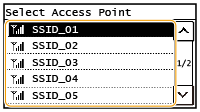

If your wireless router is not found
Check whether the machine is properly installed and ready to connect to the network. Installation/Settings Problems
8
Enter the network key that you have written down.
Enter the network key, and select <Apply>.
On how to enter text, see Entering Text.
9
Select <Yes>.

If an error message is displayed during setup
Select <Close>, check whether the network key is correct, and return to step 5.
10
Wait until message <Connected.> is displayed.
Wait several minutes until the IP address and other items are set automatically.

Signal strength
When more than one wireless router is available for connection, the machine connects to the device with the strongest signal. Signal strength is measured using RSSI (Received Signal Strength Indication).

You can set the IP address manually. Setting IP Addresses
On the touch panel model, while the machine is connected to the wireless LAN, the Wi-Fi icon is displayed in the Home screen. Home Screen
 |
Reducing power consumptionYou can set the machine to enter <Power Save Mode> based on signals emitted from the wireless router. <Power Save Mode>
If the IP address of the machine has changedIn a DHCP environment, the IP address of the machine may be changed automatically. If this happens, the connection is maintained as long as the machine and the computer belong to the same subnet.
|