
Sending Documents as E-Mails Directly from the Machine
This section describes how to scan documents and send them as e-mails directly from the machine. Scanned documents are sent as e-mail attachments in JPEG, PDF, or other digital file formats. You can specify multiple destinations, including Cc/Bcc destinations, just like you can when sending normal e-mails.
 |
|
To send e-mails directly from the machine, you must complete preparations in advance, including specification of mail server settings. Configuring Scan Settings (Sending E-Mail)
When you specify multiple destinations, the second and following destinations must be ones registered in the Address Book. As for Cc and Bcc, you can only specify destinations registered in the Address Book. To use the Address Book, you must complete the necessary registration procedure in advance.
Registering in the Address Book (imageRUNNER 2206N / 2006N) |
1
Place the document(s). Placing Documents
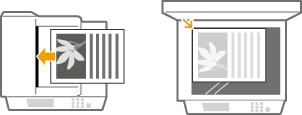
2
Press  and tap <Scan>.
and tap <Scan>.
 and tap <Scan>.
and tap <Scan>.
When the logon screen appears, use the numeric keys to enter the user name and password. Then select the authentication server and press  . Logging on to the Machine (imageRUNNER 2206N / 2006N)
. Logging on to the Machine (imageRUNNER 2206N / 2006N)
 . Logging on to the Machine (imageRUNNER 2206N / 2006N)
. Logging on to the Machine (imageRUNNER 2206N / 2006N)3
Tap <E-Mail>.

4
Enter the destination using the numeric keys, and tap <Apply>.
On how to enter text, see Entering Text (imageRUNNER 2206N / 2006N).
To use the Address Book to quickly specify destinations:Sending Using Registered Destinations (E-Mail/Shared Folder)
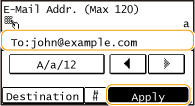
5
Specify multiple destinations, including Cc/Bcc destinations, as necessary.
Tap <Destination>, and select the method for specifying destinations.

6
Specify the scanning settings as necessary.
Tap the settings. Specifying Detailed Settings


The file name of a scanned document is automatically assigned based on the following format: "communication management number (four digits)_sent date and time_document number (three digits).file extension."
Example of file names: If a one-page document is converted into a PDF file and sent on October 17, 2015 at 07:00:05 P.M.
"0045_151017190005_001.pdf"
You cannot specify file names yourself.
7
Specify the subject, body, reply-to address, and priority for the e-mail as necessary.
The subject and the priority are set to "Attached Image" and "Standard" respectively by default.
The body is not set by default. Enter it as necessary. Without the body text, only scanned documents are sent.
The reply-to address is not set by default. If you want to display the reply-to address differently from that of the machine, specify the address from among those registered in the Address Book. If no destination is registered in the Address Book, see Registering in the Address Book (imageRUNNER 2206N / 2006N).

 To specify subject/body
To specify subject/body
|
1
|
Tap <Subject/Message>.
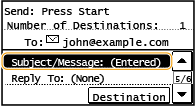 |
|
2
|
Tap <Subject>.
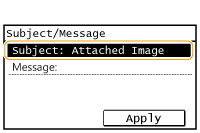 |
|
3
|
Enter the subject using the numeric keys, and tap <Apply>.
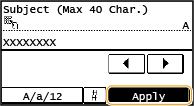 |
|
4
|
Tap <Message>.
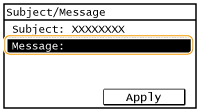 |
|
5
|
Enter the body using the numeric keys, and tap <Apply>.
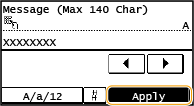 |
|
6
|
Tap <Apply>.
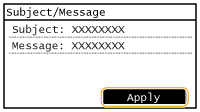 |
 To specify reply-to address
To specify reply-to address
|
1
|
Tap <Reply To>.
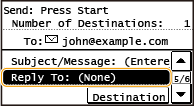 |
|
2
|
Tap <Specify from Address Book>.
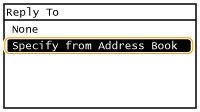 |
|
3
|
Select a reply-to address from the Address Book.
For instructions on how to use the Address Book, see Specifying from Address Book.
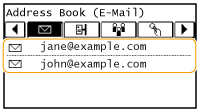 |
 To specify priority
To specify priority
|
1
|
Tap <Priority>.
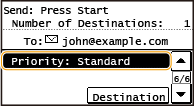 |
|
2
|
Select a priority level.
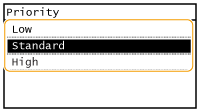 |
8
Press  to start sending.
to start sending.
 to start sending.
to start sending.Scanning of the document starts.
To cancel sending, tap <Cancel>  <Yes>. Canceling Sending Documents (E-Mail/Shared Folder)
<Yes>. Canceling Sending Documents (E-Mail/Shared Folder)
 <Yes>. Canceling Sending Documents (E-Mail/Shared Folder)
<Yes>. Canceling Sending Documents (E-Mail/Shared Folder) When placing documents in the feeder in step 1
When placing documents in the feeder in step 1
When scanning is complete, the e-mail is sent.
 When placing documents on the platen glass in step 1
When placing documents on the platen glass in step 1
When scanning is complete, follow the procedures below (except if you selected JPEG as a file format in step 6).
|
1
|
If there are additional pages of documents to be scanned, place the next document on the platen glass, and press
 . .Repeat this step until you finish scanning all of the pages.
When there is only one page to be scanned, proceed to the next step.
|
|
2
|
Tap <Start TX>.
The e-mail is sent.
|
If a Send Error Occurs
Error notifications are sometimes sent to the e-mail address set to the machine. If you leave it as-is, it may result in an insufficient remaining capacity of mailbox depending on your mail server. It is recommended that you clear the mailbox periodically.
 To clear the mailbox
To clear the mailbox

When the mailbox is cleared, all e-mail in the server mailbox is deleted. When you specify the e-mail account that you use usually, you should first check whether any e-mail in the mailbox needs to be kept.
|
1
|
Start the Remote UI and log on in System Manager Mode. Starting Remote UI
|
|
2
|
Click [Settings/Registration].
 |
|
3
|
Click [Network Settings]
 [E-Mail Settings]. [E-Mail Settings]. |
|
4
|
Click [Clear] in [Clear Mail Box].
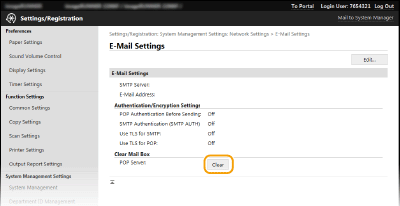 |
|
5
|
Read the message that is displayed, and click [OK].
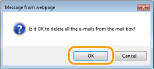 E-mail is deleted from the mailbox.
|
 |
|
If you always want to scan with the same settings: Changing Default Settings
If you want to specify the e-mail sender name: Register Unit Name (E-Mail)
|