Registering a File Server Address
You can store the information needed to save scanned documents in the file server, such as the protocol, host name, and pathname of the destination folder.
1.
Press  (Main Menu) → [Scan and Send] → [Address Book].
(Main Menu) → [Scan and Send] → [Address Book].
 (Main Menu) → [Scan and Send] → [Address Book].
(Main Menu) → [Scan and Send] → [Address Book].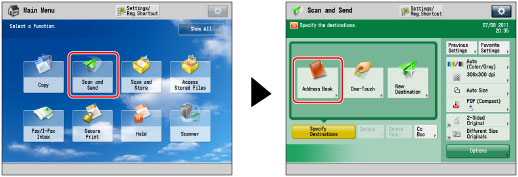
2.
Press [Register/Edit].
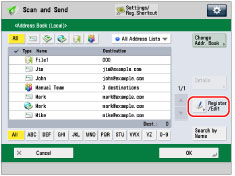
3.
Press [Register New Dest.].
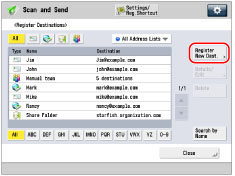
4.
Press [File].
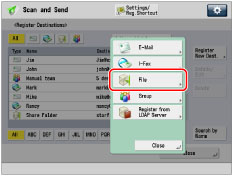
5.
Press [Name].
6.
Enter a name for the destination → press [OK].
NOTE |
The first character that you enter for the name is used for sorting the destination list when you press keys, such as [ABC], [DEF], and [GHI], on the Address Book screen. If [Search by Name] is pressed on the Address Book screen, a screen for narrowing the search in the Address Book appears. |
7.
Press the drop-down list → select an address list from Address List 1 to 10.
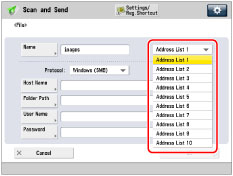
Address lists are a convenient way to classify destinations.
8.
Press the <Protocol:> drop-down list → select the protocol.
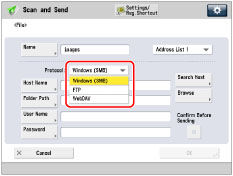
NOTE |
For more information on the available protocols, see "Specifying a File Server Using the Keyboard." |
9.
Press [Host Name].
10.
Enter the host name → press [OK].
If you select [WebDAV] from the <Protocol:> drop-down list, press [Next].
11.
Press [Folder Path].
12.
Enter the path to the folder → press [OK].
13.
Press [User Name].
14.
Enter the user name → press [OK].
15.
Press [Password].
16.
Enter the password → press [OK].
If you set [Confirm Before Sending] to 'On', a screen to enter the registered password appears when you try to send to a file server.
If you want to register a file server in a group address, set [Confirm Before Sending] to 'Off'. You cannot send to a group address including a file server in which [Confirm Before Sending] is set to 'On'.
NOTE |
If you specify the destination that you set to 'On' for [Confirm Before Sending] as the forwarding destination, the screen to enter the password does not appear. The registered password is used and forwarding is performed. If you are managing users by login service, such as SSO-H, you can set to automatically enter authentication information on the screen that appears when using various send functions. (See "Authentication Method Settings for Sending Operations.") Depending on the authentication method you use, the screen to enter the password may not appear. For a login user name and password for access to a file server, contact your system manager. |
17.
Press [OK].
If you are managing Address Book access numbers, perform the procedure in step 11 of "Registering an E-Mail Address."
18.
Press [Close] → [OK].
IMPORTANT |
If you set [Switch Language/Keyboard On/Off] to 'On', the host name and folder path of the file server destination may not appear correctly, and you may not be able to browse them. (See "Enabling the Language/Keyboard Switch.") |
NOTE |
For examples of the settings that are needed to send documents to a file server, see "Setting Up a Computer as a File Server" for the SMB/CIFS network and "Setting Up a Computer as a File Server" for the TCP/IP network. You can only use UPN if you are sending to a computer belonging to a domain operated with Active Directory. |