The Group Address feature enables you to create a group. You can register different types of destinations (such as e-mail, I-fax, or file server destinations) as a single group.
You can register up to 256 destinations in a group address.
Registering a Group Address
IMPORTANT |
If you want to store a group address, the destinations must be stored beforehand, such as fax numbers, e-mail addresses, and file server addresses. |
1.
Press  .
.
 .
.2.
Press [Set Destination] → [Register Destinations] → [Register New Dest.].
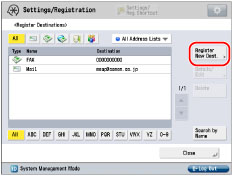
3.
Press [Group].
4.
Press [Name].
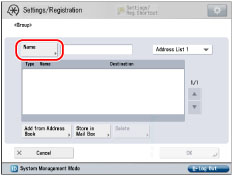
5.
Enter a name for the group → press [Next].
6.
Press the drop-down list → select an address list from Address List 1 to 10.
Address lists are a convenient way to classify destinations.
The group address that you enter will be stored in the selected address list.
7.
Press [Add from Address Book] or [Store in Mail Box].
To store destinations in a group address, the destinations must be stored in the address list that contains the group address.
To delete a destination, select the destination that you want to delete → press [Delete].
If you select [Add from Address Book]:
Select the destination to register from the address book → press [OK].
If you want to select a destination that is stored with an access number, press [Access No.] → enter the access number. (See Registering an E-Mail Address and "Storing Fax Numbers.")
To cancel a selected destination, select the destination again.
You can restrict the types of destinations displayed in the results list by pressing the drop-down list and selecting the desired type of destination.
To check the detailed information for a selected destination, select the destination → press [Details]. Press [OK] to return to the previous screen.
Repeat step 7 to register other addresses as necessary.
NOTE |
[Access No.] appears on the screen only if [Manage Address Book Access Numbers] is set to 'On' in [Set Destination] (Settings/Registration). (See "Managing the Address Book with Access Numbers.") |
If you select [Store in Mail Box]:
Select the desired mail box from the Mail Box Selection screen → press [OK].
NOTE |
You can register only one mail box in a group address. |
8.
Press [OK] → [Close].
If you are performing Access Number Management for the Address Book, perform the following operation.
Press [Next] → [Access No.] → [Access No.].
Enter the access number using  -
-  (numeric keys) → press [Confirm].
(numeric keys) → press [Confirm].
 -
-  (numeric keys) → press [Confirm].
(numeric keys) → press [Confirm].Enter the access number again for confirmation → press [OK] → [OK].
NOTE |
If you want to store a group address, you can only select destinations registered in the same Address List. You can register e-mail addresses, I-fax addresses, file server addresses, and locations to store the file in a group address. If the Remote Fax Kit is activated, you can also store fax numbers in a group address. You cannot send to a group address including a file server in which the Enter Password Each Time setting is set to 'On'. (See "Registering a File Server Address.") |