Printing Using a Virtual Printer
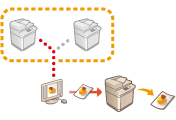 | A virtual printer enables you to use LPD printing or FTP printing with the print settings registered as a virtual printer in advance. For example, registering settings such as the paper type, number of copies, and two-sided printing in advance eliminates the need to specify these settings for each job. |
 |
Set <Forced Hold> to <Off>. If <Forced Hold> is set when a job is executed, the results may differ depending on the settings. Configuring the Forced Hold Printing Settings If the job matches the set conditions for <Job Action> and <Cancel>: The job is canceled. If the job matches the set conditions for <Job Action> and <Print>: The job is printed according to the virtual printer. If the job matches the set conditions for <Job Action> and <Hold as Shared Job>: The virtual printer is disabled and the job is held in the machine. For Secure Print and Encrypted Secure Print, the virtual printer is disabled and the job is held in the machine. |
 |
Set <LPD Print Settings> to <On> to perform LPD printing. Set <FTP Print Settings> to <On> to perform FTP printing. The page description language and file format that can be used with a virtual printer is PS and PDF. |
Adding a Virtual Printer
1
Start the Remote UI. Starting the Remote UI
2
Click [Settings/Registration] on the portal page. Remote UI Screen
3
Click [Printer]  [Virtual Printer Management].
[Virtual Printer Management].
 [Virtual Printer Management].
[Virtual Printer Management].4
Click [Add Virtual Printer].
 |
Operations cannot be performed from multiple browsers at the same time. |
5
Enter the virtual printer name and specify the required settings.
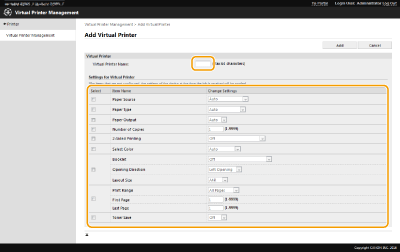
 |
Multiple virtual printers with the same name cannot be registered. A maximum of 20 virtual printers can be registered. |
6
Click [Add].
 |
You are required to log in to the Remote UI with any of the following privileges to perform this setting. For more information, see the items in [Select Role to Set:] in Registering User Information in the Local Device. Administrator DeviceAdmin NetworkAdmin This setting can be imported/exported with models that support batch importing of this setting. Importing/Exporting the Setting Data This setting is included in [Settings/Registration Basic Information] when batch exporting. Importing/Exporting All Settings |
Printing with a Virtual Printer
For LPD printing
LPR -S [IP address of the machine] -P [virtual printer name] [file name]
Example: Printing "sample.pdf" with a virtual printer named "001"
lpr -S IP address of the machine -P 001 sample.pdf
For FTP printing
put [file name] [virtual printer name]
Example: Printing "sample.pdf" with a virtual printer named "001"
> put sample.pdf 001