Enabling Automatic Setting of the Options of the Device
When using a device that supports bi-directional communication, you can set the computer to automatically retrieve the option information of the device using the Office Printer Utility or CUPS PS Printer Utility.
Prerequisites
Confirmation that the device you are using is set to perform duplex communication
For information on the setting method, refer to the manual of the device.
Procedures
1.
Open [System Settings] in macOS → click [Printers & Scanners] in the sidebar.
2.
Select the device to use.
3.
In the displayed dialog, click [Options & Supplies].
4.
In the displayed dialog, click the [Utility] tab → click [Open Printer Utility].
Office Printer Utility or CUPS PS Printer Utility starts.
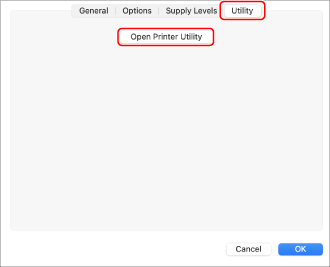
5.
Click [Printer Information] in the displayed Office Printer Utility or CUPS PS Printer Utility dialog.
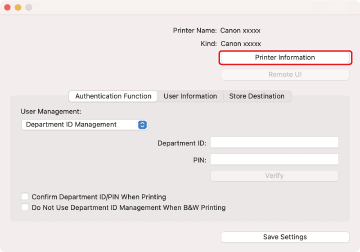
6.
In the [Printer Information] dialog, check the device information → click [OK].
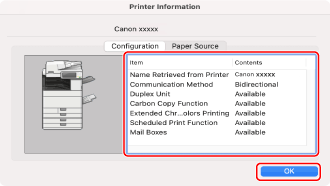
 NOTE
NOTEIf the driver name displayed at the top of the [Printer Information] dialog and the name displayed in [Configuration] > [Name Retrieved from Printer] do not match, you may not be able to use the functions of the device. If this happens, delete the device from the [System Settings] of macOS and register the device again.