Registering a Printer Connected by TCP/IP
You can register a printer connected by "Line Printer Daemon – LPD" in macOS.
Prerequisites
Confirmation of specified IP address
If you do not know the IP address, check with the network administrator or check the network settings. For details, refer to the manual of the device.
Procedures
1.
Open [System Settings] in macOS → click [Printers & Scanners] in the sidebar.
2.
Click [Add Printer, Scanner, or Fax].
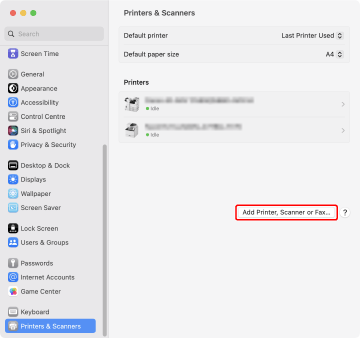
3.
Select [ IP] in the toolbar → select [Line Printer Daemon – LPD] from [Protocol].
IP] in the toolbar → select [Line Printer Daemon – LPD] from [Protocol].
 IP] in the toolbar → select [Line Printer Daemon – LPD] from [Protocol].
IP] in the toolbar → select [Line Printer Daemon – LPD] from [Protocol].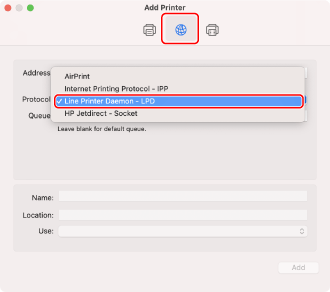
4.
Enter the printer's IP address in [Address] → select [Select Software] from [Use].
If the driver corresponding to the printer is displayed in [Use], proceed to step 6..
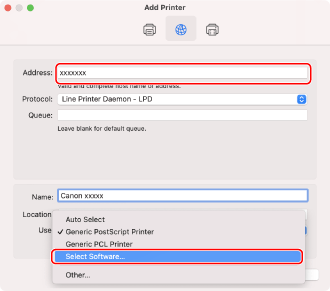
 NOTE
NOTEA message indicating that the IP address is incorrect may be displayed even if the correct IP address has been entered.
5.
Enter the number included in the model name of the printer in the search field → select the corresponding driver in the search results → click [OK].
For example, if the model name is "imageRUNNER ADVANCE C2030i", enter "2030" and select "Canon iR-ADV C2020i/2030i" (UFR II/UFRII LT/LIPSLX printer driver) or "Canon iR-ADV C2020i/2030i PS" (PS printer driver) in the search results.
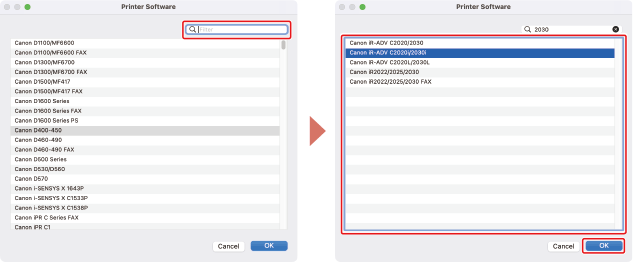
 NOTE
NOTESelect a driver with a name starting with "Canon".
If a driver matching the model name is not displayed in the search results, try the following:
Try removing the last digit. For example, if the model name is "MF542", enter "54", and select the driver that matches the model name with the last digit removed, such as "Canon MF540 Series" (UFR II/UFRII LT/LIPSLX printer driver) or "Canon MF540 Series PS" (PS printer driver), in the search results.
If the corresponding driver is not displayed with the above method, try removing the last two digits. For example, if the model name is "MF9220", enter "92", and select the driver that matches the model name with the last two digits removed, such as "Canon MF9200 Series" (UFR II/UFRII LT/LIPSLX printer driver) or "Canon MF9200 Series PS" (PS printer driver).
Drivers with the name "***** JP" or "***** CARPS2" are drivers for Japan. For other regions, select a driver that does not include "JP" or "CARPS2" in its name.
Drivers with the name "***** EUR" are drivers for Europe. For other regions, select a driver that does not include "EUR".
If the corresponding driver is not displayed with the above method, select the driver corresponding to the model as follows:
imageRUNNER C3020 Series/C3025 Series:
Canon iR C3000 Series (UFR II/UFRII LT/LIPSLX printer driver) or Canon iR C3000 Series PS (PS printer driver)
imageRUNNER 7095 Series/iR7095 Series:
Canon iR7086-7105 (UFR II/UFRII LT/LIPSLX printer driver) or Canon iR7086-7105 PS (PS printer driver)
Change [Name] for the printer as necessary → click [Add].
7.
Check that the registered printer is displayed in the [Printers] list.
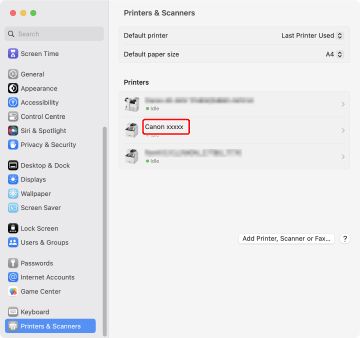
Set the device options as necessary.