
Basic Paper Loading Method
This section describes the method for loading paper that is used relatively frequently such as plain paper or recycled paper. Load the paper you usually use into the paper drawer. Use the multi-purpose tray when you temporarily use a size or type of paper that is not loaded in the paper drawer.
 |
For the optional Cassette Module-AG or Cassette Feeding Unit-AR, follow the procedure of paper drawer to load paper. For the procedure to load paper in the optional High Capacity Cassette Feeding Unit-D, see Loading Paper in the High-Capacity Paper Drawer. |
Loading Paper in the Paper Drawer
1
Hold the handle of the paper drawer and pull it out until it stops.
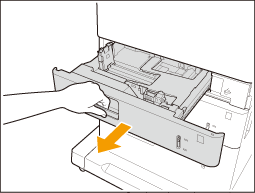
2
Adjust the position of the paper guides.
Align the left and front guides with the size indicators for the paper to be loaded by sliding each guide while pressing the top part of that guide.
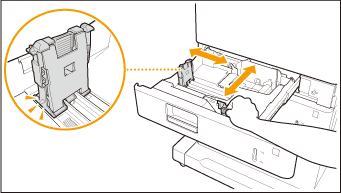

Slide the guides until they click into place. If the left guide and front guide are not aligned correctly, the paper size will not correctly appear on the touch panel display. It is also necessary to adjust the guides correctly to avoid causing a paper jam, dirty prints, or making the inside of the machine dirty.

Paper size indicators
Numerals to serve as paper size indicators are engraved beside each paper guide in the paper drawer. The relation between the regular paper sizes and pairs of paper size indicators is as follows.
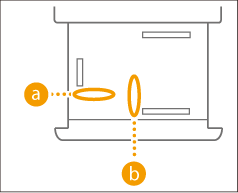
-LTR (Letter): 11 (【b_in_C0000_a】) x 8.5 (【b_in_C0000_b】)
-LGL (Legal): 14 (【b_in_C0000_a】) x 8.5 (【b_in_C0000_b】)
-EXEC (Executive): 10.5 (【b_in_C0000_a】) x 7.25(【b_in_C0000_b】)
-LTR (Letter): 11 ( ) x 8.5 (
) x 8.5 ( )
)
 ) x 8.5 (
) x 8.5 ( )
)-LGL (Legal): 14 ( ) x 8.5 (
) x 8.5 ( )
)
 ) x 8.5 (
) x 8.5 ( )
)-EXEC (Executive): 10.5 ( ) x 7.25(
) x 7.25( )
)
 ) x 7.25(
) x 7.25( )
)Note that the paper size indicators may include paper sizes which are unavailable on the machine. For information on available paper sizes, see Available Paper.
3
Prepare paper.
Fan the paper stack well, and tap it on a flat surface to align the edges.
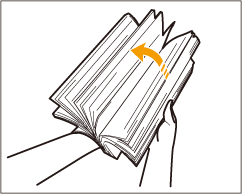

Fan all four sides of the paper stack well.
Make sure that there is enough air between each sheet of paper.
4
Load the paper.
 | Make sure that the paper size setting of the paper drawer matches the size of the paper to load in the paper drawer. |
 | Load the paper stack with the print side face up, and against the side wall of the paper drawer. 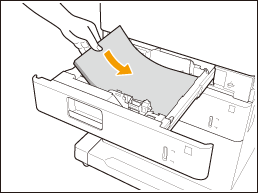 |

Do not exceed the load limit line when loading paper
Make sure that the paper stack does not exceed the load limit line ( ). Loading too much paper can cause paper jams.
). Loading too much paper can cause paper jams.
 ). Loading too much paper can cause paper jams.
). Loading too much paper can cause paper jams.
If you use paper with a logo mark, pay attention to the orientation when loading it in the paper source. Loading Preprinted Paper
For paper that can be loaded in each paper drawer, see Available Paper.
If there are instructions on the paper package about which side of the paper to load, follow those instructions.
Paper may overlap when it is fed or a paper jam may occur, depending on the cut surface of the paper. Changing the paper orientation and loading it again may reduce the effect of the cut surface.
If paper runs out and printing is stopped, load a new paper stack. Printing restarts after the new paper stack is loaded.
5
Gently insert the paper drawer into the machine.
 |
When changing the paper size and typeIf you load a different type of paper into the machine, make sure to change the settings. If you do not change the settings, the machine cannot print properly. Specifying Paper Size and Type in the Paper Drawer When changing the paper size, change the paper size label as necessary (Attaching the appropriate paper size label). Note that the paper size label may include paper sizes which are unavailable on the machine. |
Loading Paper in the Multi-Purpose Tray
1
Open the multi-purpose tray.
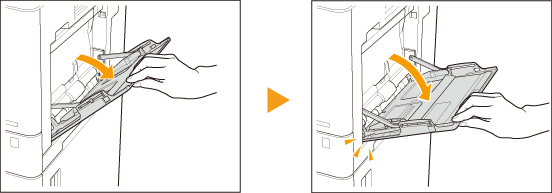
Pull out the tray extension when loading large-sized paper.

2
Adjust the paper guides to match the size of the paper.
Slide the left guide while pressing its top part, to align it with the desired paper size marking.
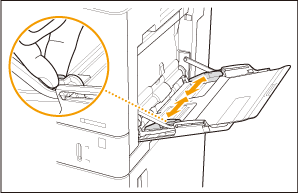
3
Prepare paper.
Fan the paper stack well, and tap it on a flat surface to align the edges.
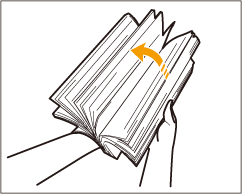

Fan all four sides of the paper stack well.
Make sure that there is enough air between each sheet of paper.
4
Insert the paper into the multi-purpose tray until the paper stops.
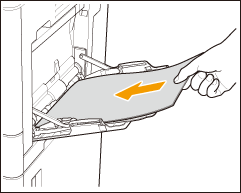
Load the paper with the print side face down.
The screen for specifying the paper size and type is displayed when the paper is fully inserted.

Do not exceed the load limit line when loading paper
Make sure that the paper stack does not exceed the load limit line ( ). Loading too much paper can cause paper jams.
). Loading too much paper can cause paper jams.
 ). Loading too much paper can cause paper jams.
). Loading too much paper can cause paper jams.
If you use envelopes or paper with a logo mark, pay attention to the orientation when loading them in the paper source.
Loading Envelopes
Loading Preprinted Paper
Loading Envelopes
Loading Preprinted Paper
5
Specify the paper size and type. Specifying Paper Size and Type in the Multi-purpose Tray
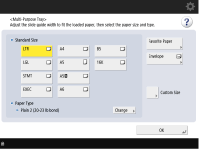
TIPS |
Printing on the back side of printed paper (2nd Side of 2-Sided Page)You can print on the back side of printed paper. Flatten any curls in the printed paper and load it in the multi-purpose tray the printing side face down. Use only the paper printed with this machine. If paper jam or toner scattering occurs, press <2nd Side of 2-Sided Page> on the screen for selecting the paper type. Loading TransparenciesIf a multiple feed or paper jam occurs, load only one sheet of transparency at a time. If you leave transparencies loaded in the paper drawers or in the multi-purpose tray, the sheets may stick together and cause a multiple sheet feed or a paper jam. When printing is complete, return the remaining transparencies to their original package for storage, avoiding locations subject to high temperatures and humidity. |