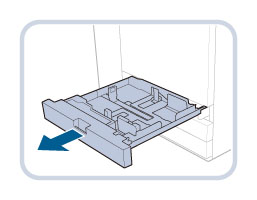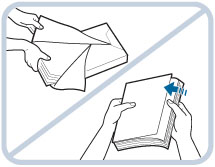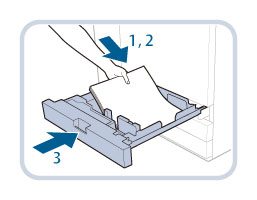Loading Paper into a Paper Drawer
If the selected paper runs out, or the selected paper drawer runs out of paper during printing, a screen prompting you to load paper appears on the touch panel display.
The location of the paper drawers is indicated in the following illustration.
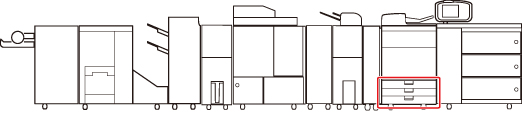
Follow the procedure below to load paper into the paper drawers.
 CAUTION CAUTION |
When handling paper, take care not to cut your hands on the edges of the paper. |
IMPORTANT |
A screen prompting you to load paper also appears if the selected paper drawer is not fully inserted into the machine. Make sure that the paper drawer is properly in place. Do not load the following types of paper into the paper drawer. Doing so may cause a paper jam. Severely curled or wrinkled paper Thin straw paper Heavy paper (more than 300 g/m2) Paper which has been printed on using a thermal transfer printer The reverse side of paper which has been printed on using a thermal transfer printer Coated paper Textured paper Labels Make sure that you fan the sheets of paper well before placing them. Thin paper, recycled paper, pre-punched paper, heavy paper, transparencies, clear film, and tab papers should be fanned particularly well before loading it. Never place paper or any other items in the empty part of the drawer next to the paper stack. Doing so may cause paper jams. When you are printing in the Staple mode, do not remove the output sheets that are waiting to be stapled. (Printing and stapling resume after you clear the paper jam.) |
NOTE |
Register the size and type of the loaded paper in [Paper Settings] in [Preferences] (Settings/Registration). You can use custom paper sizes. (See "Opslaan/Bewerken/Verwijderen van gebruikersformaten.") You can name, register, and edit custom paper types. (See "Aangepaste papiertypen registreren.") For information on paper that can be loaded, see "Afdrukmaterialen." You can load Kakugata 2 and ISO-5 envelopes into the paper drawer without using the Envelope Feeder Attachment-F. For information on how to load envelopes other than Kakugata 2 and ISO-C5, see "Loading Envelopes into the Paper Drawer Using the Envelope Feeder Attachment-F." If a message prompting you to load paper appears during printing, the remaining prints are automatically made after you load the correct paper. If you select a different paper source, the remaining prints are made after you press [OK]. Press [Cancel] to cancel printing. |
1.
Open the paper drawer.
2.
Prepare the paper to load.
NOTE |
For high-quality printouts, use paper recommended by Canon. Before loading paper, always fan the sheets several times, and align the edges to facilitate feeding. |
3.
Load the paper stack into the paper drawer.
 CAUTION CAUTION |
When returning the paper drawer to its original position, be careful not to get your fingers caught, as this may result in personal injury. |
IMPORTANT |
In the following situations, adjust the position of the paper drawer guides to match the paper size being loaded. (See "Adjusting a Paper Drawer to Hold a Different Paper Size.") When you load paper into the paper drawer for the first time. When you load paper and the edges of the paper stack may become curled in the paper drawer or there are gaps between the edge of paper and the paper drawer guides, because the size of paper being loaded does not match the paper size that the paper drawer guides currently set for. Paper which is curled must be straightened out before loading it into the paper deck unit. You will not be able to make copies or print if you load paper that exceeds the loading limit mark (  ), or if the paper drawer is not completely pushed into the machine. ), or if the paper drawer is not completely pushed into the machine.Make sure that the height of the paper stack does not exceed the loading limit mark (  ). ).When loading envelopes into the paper drawer, refer to the loading limit mark for Kakugata 2 (  ) or ISO-C5 ( ) or ISO-C5 ( ). ).Always check that the paper drawers are in place. If the first output sheet cannot be output onto the output tray smoothly, we recommend that you place a blank sheet of the same or larger size than the output paper on the output tray in advance. |
NOTE |
The number of sheets that can be loaded in each paper drawer is 550 sheets (80 g/m2). If there are instructions on the paper package about which side of the paper to load, follow those instructions. When the paper is loaded into the paper drawer, the side facing down is the one printed on. If problems, such as poor print quality or paper jams occur, try turning the paper stack over and reloading it. For more information on the print direction of preprinted paper (paper which has logos or patterns already printed on it), see "Overzicht van relatie tussen oriëntatie van het origineel en van het papier." Rewrap any remaining paper in its original package, and store it in a dry place, away from direct sunlight. If paper runs out and printing is stopped, load a new paper stack. Printing restarts after the new paper stack is loaded. 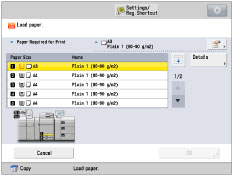 If you print on the paper which has absorbed moisture, steam may come out from the output area of the machine. This is because the moist on the paper evaporates when the high temperature is applied when a toner is fixed to the paper. It is not a malfunction. (This especially happens in low room temperature.) |