
Loading Tab Paper
0YRY-029 1100-029 10XJ-029 1106-029 10YY-029 10H3-029 108A-029 1116-029 10H4-029
This section describes how to load tab paper in the paper drawer using the tab feeding attachment.
 |
You can also load tab paper in the multi-purpose tray, the optional POD Deck Lite-C, Document Insertion Unit-N, and Document Insertion / Folding Unit-K. |
Tab Paper Type
There are two kinds of tab paper: right order tab paper and reverse order tab paper.
Right order tab paper | Reverse order tab paper |
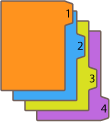 | 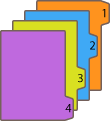 |
When you load tab paper into the paper drawer, load reverse order tab paper face down with the tabs on the left side.

Loading Tab Paper in a Paper Drawer
1
Hold the handle of the paper drawer and gently pull it out until it stops.
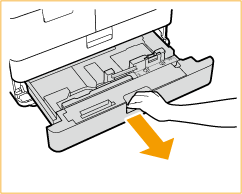
2
Adjust the position of the paper guides.
While pressing the top part of the left guide, slide it to the left edge.
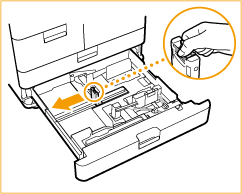
3
Prepare the tab feeding attachment.
4
Attach the tab feeding attachment aligning the mark for LTR/A4.
 | Place the tab feeding attachment so that it is aligned with the mark for LTR/A4. 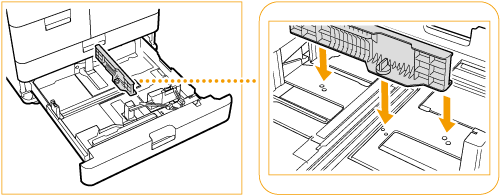 |
 | Turn the knob to secure the tab feeding attachment. 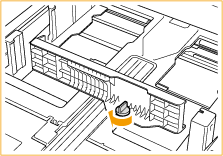 |
5
Load the tab paper.
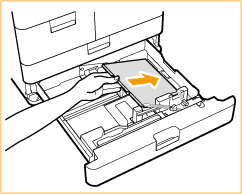
Load the tab paper with the tabs on the left side.

Do not exceed the load limit line when loading paper
Make sure that the paper stack does not exceed the load limit line ( ). Loading too much paper can cause paper jams.
). Loading too much paper can cause paper jams.
 ). Loading too much paper can cause paper jams.
). Loading too much paper can cause paper jams.6
Adjust the position of the front side guide.
 | Loosen the fixing screws. 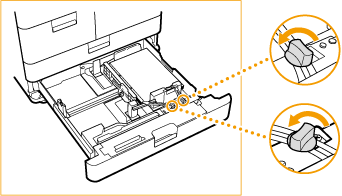 |
 | While pressing the top part of the front side guide, slide it until it is aligned with the tab paper. 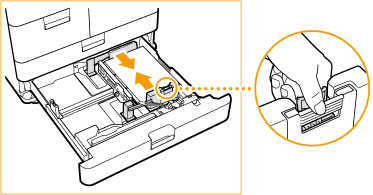 |
 | Tighten the fixing screws. 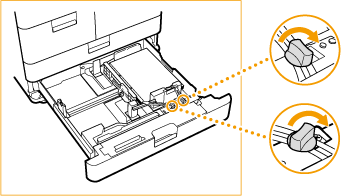 |
7
Securely insert the paper drawer into the machine.
8
Specify the paper size and type.
For details about how to specify the paper size and type, see Specifying Paper Size and Type in the Paper Deck/Drawer. If you do not change the settings, the machine cannot print properly.