
Logging in to the Machine
If Department ID Management is enabled or System Manager IDs are enabled, you must log in before using the machine. You also need to log in if use of the fax and scan functions is restricted.
Department ID Management Login
When the login screen appears, use the procedure below to enter the Department ID and PIN.
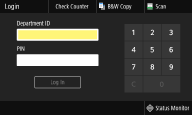
 |
When <Insert the card.> is displayed, see Copy Card Reader-F. |
1
Enter the ID.
1 | Select <Department ID> or <System Manager ID>. |
2 | Enter the ID. If no PIN is registered, proceed to step 3. |
2
Enter the PIN.
1 | Select <PIN>. |
2 | Enter the PIN. |
3
Select <Log In>.
The login screen will be changed to the Home screen.
After you finish using the machine, select <Log Out> to display the login screen.
Logging in to Authorized Send
If the Send function authorization setting (LDAP Server Authentication) is enabled, the Authorized Send login screen appears when the fax or scan function is used.
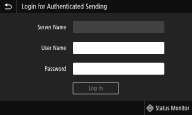
1
Enter your user name.
1 | Select <User Name>. |
2 | Enter your user name. On how to enter text, see Entering Text. |
2
Enter the password.
1 | Select <Password>. |
2 | Enter the password. |
3
Select <Server Name>, and select the server for your authentication.
Select the LDAP server where your user name and password are registered.
4
Select <Log In>.
The login screen switches to the fax or scan function Home screen.
After you finish using the machine, select <Log Out> to display the login screen.

If the <Select Logout Type> screen appears
If you are logged in to both Authorized Send and Department ID Management, a dialog box appears in which you can select the items you want to log out of. In the case where you want to log out of Authorized Send (fax or scan function) while remaining logged in to Department ID Management, select <Log Out from Authenticated Sending>. In any other cases, select <Log Out from All Authenticated Functions>.