
Viewing Network Settings
 |
The IP address is not correctly configured if it is displayed as "0.0.0.0". Connecting the machine to a switching hub or bridge may result in a connection failure even when the IP address is correctly configured. This problem can be solved by setting a certain interval before the machine starts communicating. Setting a Wait Time for Connecting to a Network You can print a list of the current network settings. User Data List/System Manager Data List |
Viewing IPv4 Settings
<Status Monitor>  <Network Information>
<Network Information>  <IPv4>
<IPv4>  Select the setting to view
Select the setting to view  Check the settings
Check the settings
 <Network Information>
<Network Information>  <IPv4>
<IPv4>  Select the setting to view
Select the setting to view  Check the settings
Check the settingsViewing IPv6 Settings
<Status Monitor>  <Network Information>
<Network Information>  <IPv6>
<IPv6>  Select the setting to view
Select the setting to view  Check the settings
Check the settings
 <Network Information>
<Network Information>  <IPv6>
<IPv6>  Select the setting to view
Select the setting to view  Check the settings
Check the settingsViewing the MAC Address for Wired LAN
1
Select <Menu> in the Home screen. Home Screen
2
Select <Preferences>  <Network>.
<Network>.
 <Network>.
<Network>.If the login screen appears, enter the correct ID and PIN. Logging in to the Machine
3
Select <Ethernet Driver Settings>.
The MAC address is displayed.
Viewing the MAC Address and Information for Wireless LAN
1
Select <Menu> in the Home screen. Home Screen
2
Select <Preferences>  <Network>.
<Network>.
 <Network>.
<Network>.If the login screen appears, enter the correct ID and PIN. Logging in to the Machine
3
Select <Wireless LAN Settings>.
4
Read the message that is displayed, and select <OK>.
5
Select <Connection Information>.
6
Select the setting to view.
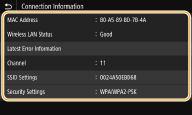

Viewing security information
To view WEP and WPA/WPA2-PSK information, select <Security Settings>.
Viewing from the <Status Monitor> screen
<Wireless LAN Status> and <Latest Error Information> can be viewed from <Status Monitor>.
<Status Monitor>  <Network Information>
<Network Information>  <Network Connection Type>
<Network Connection Type>  Select the setting to view
Select the setting to view
 <Network Information>
<Network Information>  <Network Connection Type>
<Network Connection Type>  Select the setting to view
Select the setting to view